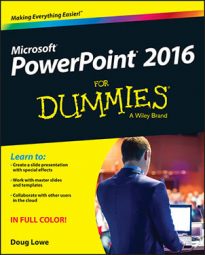In PowerPoint 2016 you can use the Create Handouts command to create a Word document that you can then print and distribute to your audience. Using this feature is simple; just follow these steps:
Choose File→Export→Create Handouts, then click the Create Handouts button.
This brings up the dialog box shown here.
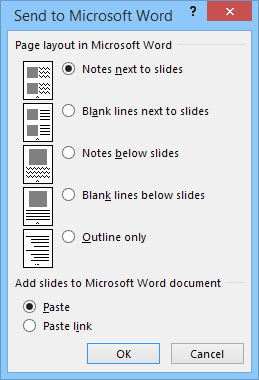 Exporting a PowerPoint presentation to Word.
Exporting a PowerPoint presentation to Word.Choose the formatting option you want to use.
You have several options for the page layout:
Slides on the left and notes on the right
Slides on the left and blank lines on the right
Slides at the top of the page and notes below the slides
Slides at the top of the page and blank lines below the slides
Just the outline
Click OK.
PowerPoint grinds and whirs for a bit, and then regurgitates the presentation in the form of a Word document, as shown here.
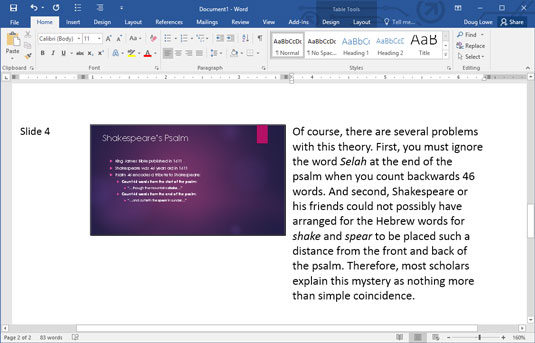 A PowerPoint presentation converted to Word.
A PowerPoint presentation converted to Word.Edit the document as you see fit, then save it.
You're done!
Note that if you don't plan on editing the document in Word, there's no real advantage to exporting the presentation to a Word document. Instead, you can simply print the slides and notes by using PowerPoint's Print command.