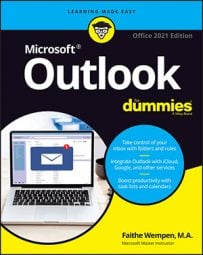Create a unified inbox in Microsoft Outlook
Many people have more than one email address; it’s pretty common to separate business and personal email accounts. And almost everyone uses email on more than one device today — typically, a computer and a mobile phone. But your desktop version of Outlook 2019 can’t create a single unified Inbox if you use the kind of email made for multiple devices — also known as IMAP. The Android and iPad versions of Outlook offer a unified Inbox but not the huge, venerable desktop version. That would be very convenient, but it’s not happening in this version.If it’s really important to have a single Inbox for all your accounts, here’s a workaround. Configure all your email accounts for POP access when you set them up in Outlook, and choose to manually configure the account (advanced settings). When prompted whether to create a new data file or use an existing one, choose an existing one (such as outlook.pst). Do this with the same existing data file for each mail account.
Insert a phone number into your calendar
When you enter an appointment, it would be nice if Outlook could look up the phone number of the person you’re meeting and insert that number into the appointment record. Many smartphones can do this through an address lookup feature, but you can’t get Outlook to follow suit. Maybe some other time.Open a message from the Reading pane
If you’re like many people, the list of email messages you store in Outlook serves as a historical record of everything you do. Maybe you scroll back and forth through your messages from time to time to get a handle on what you’ve sent to whom and when. If your list is relatively long and you select one message to display in the Reading pane and then scroll through the list to look at a different message, you can’t just right-click on the Reading pane to open the message you’re viewing. It doesn’t seem like it would be terribly difficult for Microsoft to include a right-click command to open the message in the Reading pane, but it isn’t there.Perform two-sided printing
Some people like to print their schedule and keep it in a binder to look just like one of those old-fashioned planner books. The only problem with that is that Outlook doesn’t know how to reorganize printed pages according to whether the page is on the left side or the right side of the book when you look at it. This is a very small quibble, but if it’s important to you, sorry — you’ll have to live with one-sided printing.Search and replace area codes
It seems like the people at the phone company change area codes more often than they change their socks these days. If you need to change all your 312s to 708s, Outlook can’t do that automatically; you’ll have to change them one by one. Microsoft did offer a utility for changing Russian area codes, but as for area codes in the United States — nyet!Print a list of meeting attendees
Sometimes, when you’re preparing for a big meeting you organized via Outlook, especially if it’s a conference call, it’s nice to keep a list of attendees handy. Yes, you can keep the meeting item open on your calendar, but that won’t work if you’re running the meeting and doing a presentation.Enlarge the type in the Calendar Location box
Conference calls are frequently organized in Outlook these days, and it’s common to put the dial-in numbers in the location box of the Calendar form. Unless you have eyes like a hawk, those teeny-weeny numbers can be tough to decipher, especially when you’re dialing in a hurry — right after getting off your last conference call. I recommend a magnifying glass.Create contact records for all recipients of an email
When you get an email message addressed to a whole group of people, you can create a distribution list from that message by copying all the recipients to a group. You can also turn a message from a single person into an individual contact record by dragging the message to the People icon. But if you want to create contact records for a group of people, you have to create a contact record for every single person individually — no drag and drop and no copy and paste.Track time zones for meetings
It’s not unusual to use Outlook to organize conference calls or Skype meetings between people in many different time zones. The scheduling tool in the Outlook Calendar does show each person’s working hours — if they’ve set that up — but it doesn’t actually show what time of day it is in each person’s location. When you have to set up a call that will happen at an awful time for somebody, it’s good to know exactly how awful. That way, you can make it slightly less awful. There are websites that help you understand the time in multiple time zones, but those don’t include the availability information you get in Outlook. Thus, you have to guess at a time and then apologize when you guess wrong.Back up Outlook data easily
Many people store their most critical business information in Outlook — information that’s so valuable that losing it could practically close a business or end a career. It’s no joke.
But after more than 20 years in the marketplace, Outlook has never been given a decent tool for safeguarding its own data from loss. Yes, everyone knows you should back up all the data on your computer regularly and you can make copies of your critical Outlook data (some of those tiny memory keys can do the job, and you can save Outlook data to a handheld computer if need be), but it’s a little bit disturbing that no such feature has ever been added to Outlook itself. If you get your email service through Microsoft Office 365, though, all your Outlook data is stored safely in the cloud, so that’s probably your best precaution.10 more things Outlook can’t do for you
Alas, Outlook is also deficient in some other ways, although you may prefer to do these things for yourself anyway.Outlook can’t:
- Do the Electric Slide.
- Play “My Melancholy Baby” for you.
- Tattoo the name of you-know-who on your you-know-what.
- Catch the Energizer Bunny.
- Stop tooth decay.
- Take the Jeopardy! Challenge.
- Help you lose 10 pounds.
- Fight City Hall.
- Make millions while you sleep.
- Find Mr. Right (unless you send email to me).