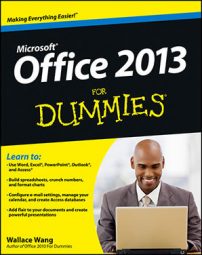You might create documents in Microsoft Word or build elaborate spreadsheets with Excel. When you want to send a file by e-mail, Outlook 2013 gets involved, although sometimes it works in the background.
Open the document in Microsoft Word.
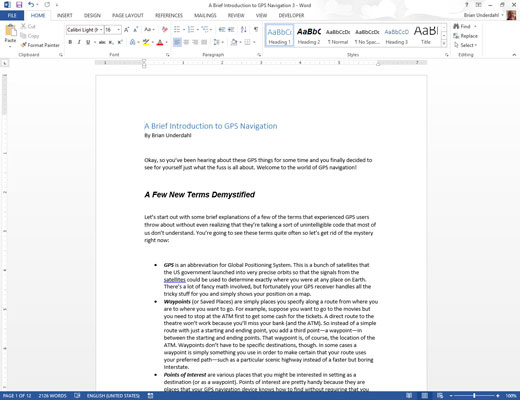
The document appears on-screen.
Click the File tab in the upper-left corner of the screen.
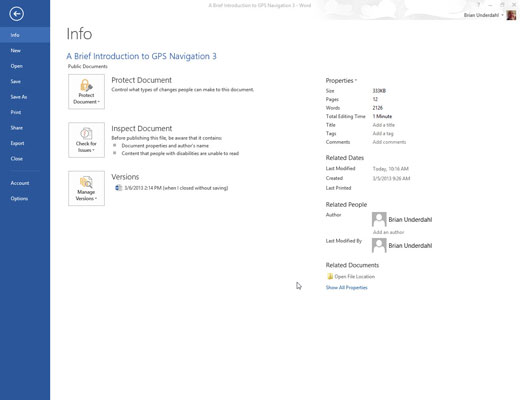
The Backstage view appears.
Choose Share.
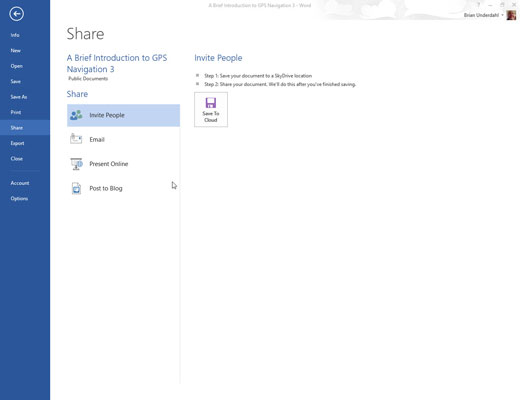
The Share page appears. Yes, you learned how to share in kindergarten, but this is different.
Choose E-mail.
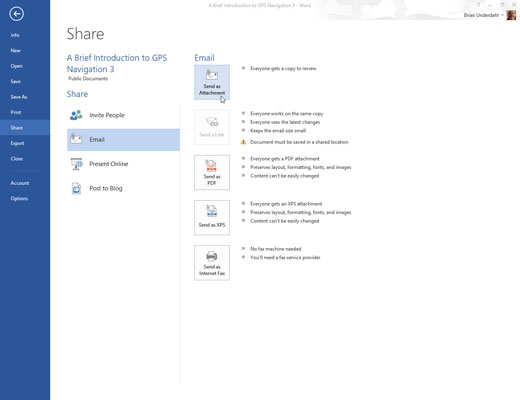
A list appears, detailing different ways to send your file via e-mail.
Click the Send as Attachment button.
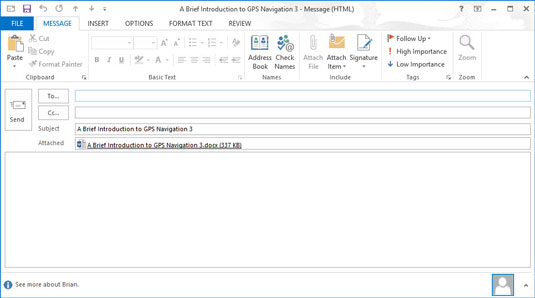
The New Message form appears with your document listed on the Attached line. If you want to type a message in the main part of the screen you can, but it isn’t necessary.
Whew! When you’re just sending one Word file, these steps seem like a long way to go, but they’ll always get your document on its way. For some reason, the folks at Microsoft made this task more laborious as the years have passed.