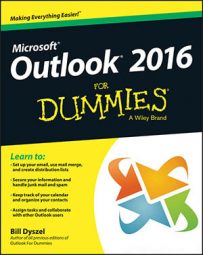When you write a note in Outlook, you no doubt plan to read it sometime. Reading notes is even easier than writing them. To read a note, follow these steps:
Click the Notes button in the Navigation pane.
Your list of notes appears.
Double-click the title of the note you want to open.
The note appears on-screen, as shown in the following image. You can close the note by pressing Esc. Funny how notes look the same when you're reading them as they do when you're writing them.
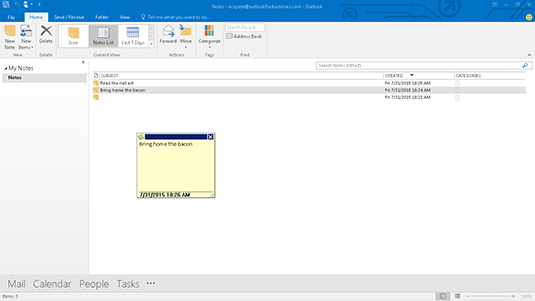
When you're sorting your notes or assigning them to categories, you can work a little faster by selecting several notes at the same time. If you want to select a group of notes that you can see one right after another in a list, click the first note, hold down the Shift key, and click the last note. That action selects not only the notes you clicked but also all the notes in between.
If you're selecting several items that aren't arranged next to one another, hold down the Ctrl key while clicking each item. The notes that you click are highlighted, but the others stay plain. Then, you can open, move, delete, or categorize the entire group of selected notes in a single stroke. To view several notes, right-click on any notes you've selected and choose Open.