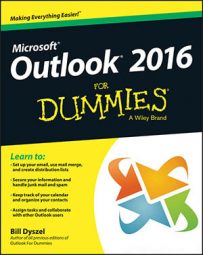As with other Outlook modules, the Journal comes with multiple views that show your entries in different ways — whether that's a record of phone calls or a list organized by the names of the people you've dealt with.
The Current View choices on the Ribbon let you quickly change from one view to the next.
Timeline view
The Timeline view is an arrangement that shows a strange little chronologically ordered diagram of all your Journal entries to show which entries you created first and which you created last. If you keep track of the time you spend on such things as phone calls, longer calls take up more space than shorter ones. Clicking the Timeline button on the Ribbon does no harm, but it does very little good either.
Entry List view
The Entry List view shows the whole tomato; it's a view that lists all your Journal entries — regardless of whom, what, or when. To see the Entry List view, click the Entry List button on the Ribbon's Current View section.
You can click the heading at the top of any column to sort the list according to the information in that column. If you want to arrange your list of Journal entries by the type of entry, for example, click the Entry Type header. Your list is sorted alphabetically by type of entry, with conversations before email, email before faxes, and so on.
Phone Calls view
Because you can keep track of your phone calls in the Journal, the Journal lists the calls you've tracked. Simply click the Phone Calls button on the Ribbon. To print a list of your phone calls, switch to Phone Calls view and press Ctrl+P.
Last 7 Days view
The items you're likely to need first are the ones you used last. That's why the Last 7 Days view offers a quick way to see your most recent activities. To see a week's worth of Journal entries, click the Last 7 Days button on the Ribbon's Current View section.
Documents you've created, phone calls, email messages — anything you've done on your computer in the last seven days — are in the Last 7 Days view. This view shows anything you've worked on during the last week, including documents you may have originally created a long time ago. That's why you may see some pretty old dates in this view.