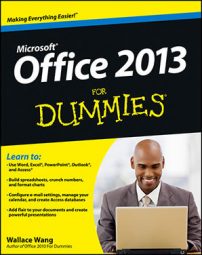Marking off completed tasks in Outlook 2013 (or on any to-do list) is even more fun than entering them, and it’s much easier. If you can see the task you want to mark complete in either the To-Do bar or your Task list, just right-click the item and choose Mark Complete. Nothing could be simpler.
To mark a task complete, follow these steps:
Click the Tasks button in the Navigation pane (or press Ctrl+4).
The Tasks module opens.
Click the Current View button in the Ribbon, and then select Simple List.
Actually, you can choose any view you want, as long as the task you’re looking for shows up there. If the task that you want to mark complete isn’t in the view you chose, try the Simple list, which contains every task you’ve entered.
Select the check box next to the name of the task that you want to mark complete.
The box in the second column from the left is the one you want to select. When you select the check box, the name of the task changes color and gets a line through it. You’re finished.
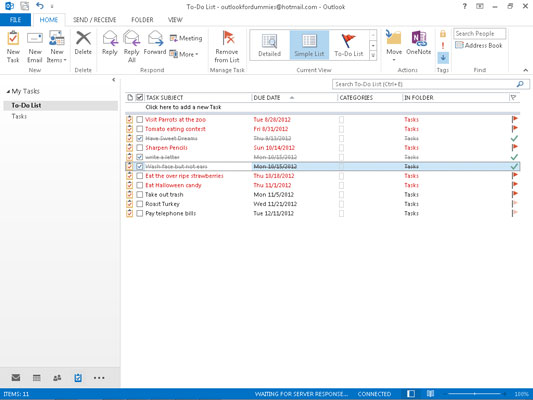
You can view a list of the tasks that you’ve marked complete by clicking the Current View button in the Ribbon, then selecting Completed Tasks. All the jobs you’ve polished off show up there in a nice, neat list. Ah! How satisfying!
Outlook has more than one place for marking tasks complete. You can look at the Task list as well as certain views of your calendar and also the list of tasks in Outlook Today.