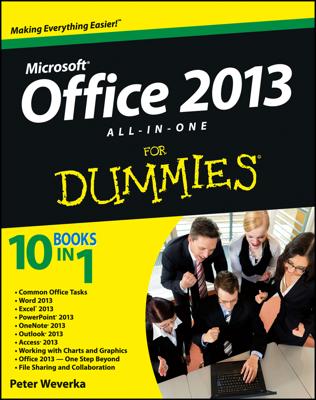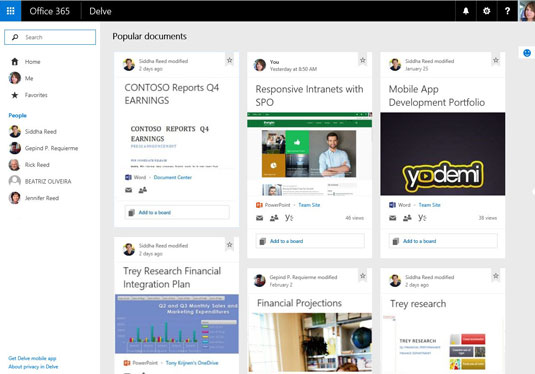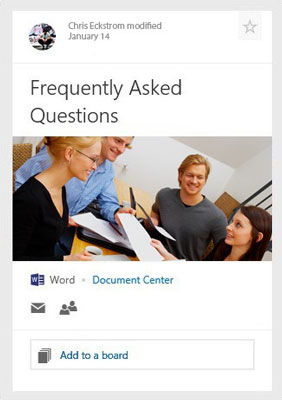These insights become the foundation for your experiences in Office 365 that are more relevant and personal for you.
Your personalized experiences in Office 365 are presented to you in a Pinterest-like board called Delve. This functionality is available in the E1 to E5 enterprise and government plans, and all plans for nonprofit organizations.
Delve is a great way to search and discover content tailor-fit to your behavior, relationships, and interactions at work. It proactively displays content and information that matters to you as shown.
You can access Delve from the Office 365 app launcher on the top left corner of the browser and then clicking on the Delve app.
Delve displays the popular documents in a card view on a board (as shown in the following figure). The top part of the card is the activity area which tells you who last modified the document, and when. You can click the star on the top right corner to add the document to your Favorites. Or you can see the documents you've added to your Favorites.
Clicking the title on the content card will open the document from its location. The picture displayed on the card is taken from the content of the document. If the document does not have a picture, Delve will display the Office icon of the file type.
Below the image in the card is an icon illustrating the file type. Next to the file type is the location of the document. You can quickly share the document via email by clicking on the mail icon (envelope). To find out who else can access the document, click on the Who can see this? icon (silhouette of two people).
You can create your own boards to find content later. Click on the Add to a board on the bottom part of the card and type in the name of your board.