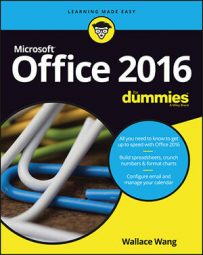Microsoft Office 2016 runs on Windows 10, Windows 8, or Windows 7. The process to start an Office 2016 application depends on your Windows version. The following discussion shows how to use each compatible Windows version.
If you're using an older version of Windows (such as Vista or XP), you can't install, let alone run and use, Microsoft Office 2016.
How to start an Office 2016 program in Windows 10
To start Office 2016 on Windows 10, you must click the Office 2016 tile that represents the program you want to run. Follow these steps:
Click the Start button on the Windows taskbar.
A pop-up menu appears.
Select the program you want to start.
You can either
Click the tile that represents the Office 2016 program you want to run, such as Microsoft Word 2016 or Microsoft PowerPoint 2016.
Click All apps to view a list of all programs installed on your computer.
Click the Office 2016 program you want to run, such as Microsoft Word 2016 or Microsoft PowerPoint 2016.
Your chosen program appears on the screen. At this point, you can open an existing file.
How to start an Office 2016 program in Windows 8
To start Office 2016 on Windows 8, you must click the Office 2016 tile that represents the program you want to run. Follow these steps:
Open the Windows 8 tiles by either pressing the Windows key on your keyboard or moving the mouse pointer to the bottom-left corner of the screen and clicking when the Start preview window appears.
The Windows 8 tile interface appears.
Scroll sideways until you see the Office 2016 tiles that represent the program you want to start.
Click the tile that represents the Office 2016 program you want to use, such as Microsoft Word 2016 or Microsoft PowerPoint 2016.
Your chosen program appears on the screen. At this point, you can open an existing file.
How to start an Office 2016 program in Windows 7
To start Office 2016 on Windows 7, go through the Start menu. Follow these steps:
Click the Start button on the Windows taskbar.
A pop-up menu appears.
Choose All Programs.
Another pop-up menu appears.
Choose Microsoft Office.
A list of programs appears on the Start menu.
Choose the Office 2016 program you want to use, such as Microsoft Word 2016 or Microsoft PowerPoint 2016.
Your chosen program appears on the screen. At this point, you can open an existing file.