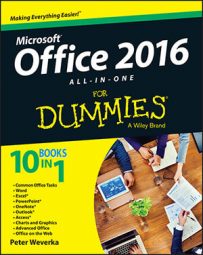In Office 2016 applications, you can open a file that you keep on OneDrive in an Office 2016 application. Starting in an Office 2016 application, follow these steps to open an Office 2016 file you keep on OneDrive:
On the File tab, choose Open.
You see the Open window. If the file you want to open is on the Recent files list, select it there and be done with it.
Choose OneDrive.
You see your OneDrive folders.
Select the folder where the file you want to open is stored.
Select the file you want to open.
The file opens in your Office 2016 application.
To open a file on OneDrive in an Office 2016 application, start by selecting the file. Then use these techniques to open it:
Open the drop-down list on the Open button and choose an Open option (Open in Word, Open in Excel, or Open in PowerPoint).
Right-click the file and choose an Open option.