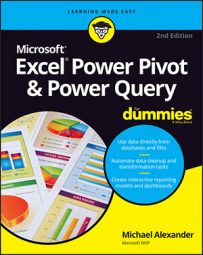| Function | What It Does and How to Use It |
|---|---|
| Date.AddDays | Increments a given date value by a specified number of days. This example returns a date that is seven days from the date in Column1: Date.AddDays([Column1], 7) |
| Date.AddMonths | Increments a given date value by a specified number of months. This example returns a date that is three months earlier than the date in DateColumn1: Date.AddMonths([DateColumn1], -3) |
| Date.AddWeeks | Increments a given date value by a specified number of weeks. This example returns a date that is 12 weeks from the date in DateColumn1: Date.AddWeeks([Column1], 12) |
| Date.AddYears | Increments a given date value by a specified number of years. This example returns a date that is one year earlier than the date in DateColumn1: Date.AddYears([DateColumn1], -1) |
| Date.Day | Returns the day number for a given date value: Date.Day([DateColumn1]) |
| Date.DayOfWeek | Returns a number between 0 and 6 representing the day of the week from a date value: Date.DayOfWeek([DateColumn1]) |
| Date.DayOfYear | Returns a number that represents the day of the year from a date value: Date.DayOfYear([DateColumn1]) |
| Date.DaysInMonth | Returns the number of days in the month from a date value: Date.DaysInMonth([DateColumn1]) |
| Date.Month | Returns the month number from a DateTime value: Date.Month([DateColumn1]) |
| Date.WeekOfMonth | Returns a number for the count of week in the current month: Date.WeekOfMonth([DateColumn1]) |
| Date.WeekOfYear | Returns a number for the count of week in the current year: Date.WeekOfYear([DateColumn1]) |
| Date.ToText | Returns the text representation of a given date. The following example returns the 3-character month name for the date in DateColumn1: Date.ToText([DateColumn1],"MMM") The following example returns the full month name for the date in DateColumn1: Date.ToText([DateColumn1],"MMMM") |