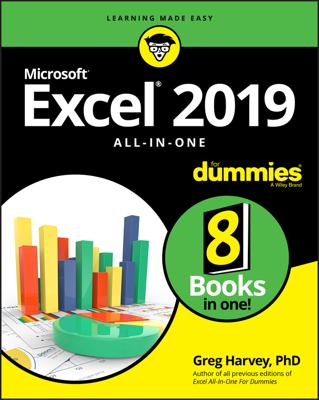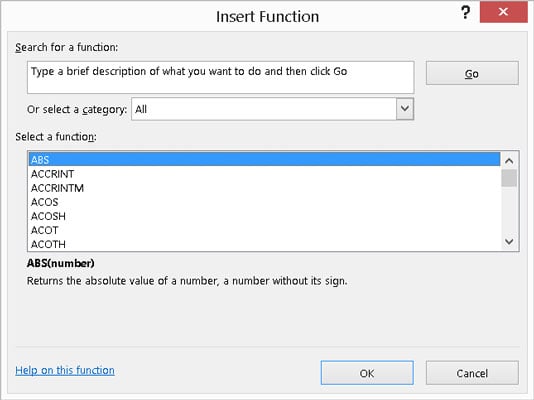
In the Insert Function dialog box, you can browse functions by category or scroll the complete alphabetical list. A search feature — you type a phrase in the Search for a Function box, click the Go button, and see what comes up — is helpful. When you highlight a function in the Select a Function box, a brief description of what the function does appears under the list. You can also click the Help on This Function link at the bottom of the dialog box to view more detailed information about the function.
You can display the Insert Function dialog box in three ways:
-
Click the Insert Function button on the Formulas Ribbon.
-
On the Formula Bar, click the smaller Insert Function button (which looks like fx).
-
Click the small arrow to the right of the AutoSum feature on the Formulas Ribbon, and select More Functions. AutoSum has a list of commonly used functions that you can insert with a click. If you select More Functions, the Formula Builder dialog box opens.
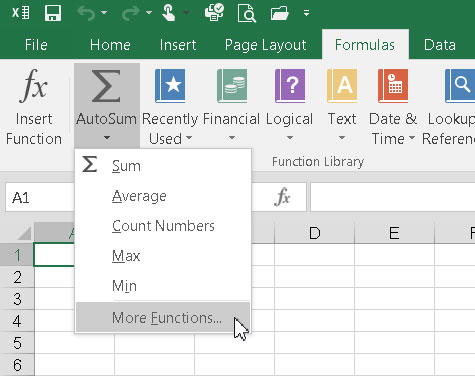 The AutoSum button offers quick access to basic functions and the Insert Function dialog box.
The AutoSum button offers quick access to basic functions and the Insert Function dialog box.