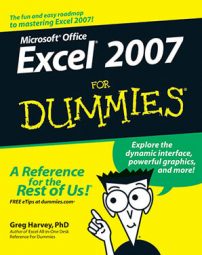Microsoft Office Excel 2007 offers a variety of keyboard shortcuts for selecting a new cell. When you use one of these keystrokes, the program automatically scrolls a new part of the worksheet into view, if this is required to move the cell cursor. You’ll find these keystrokes and their actions in the following table.
| Keystroke | Where the Cell Cursor Moves |
|---|---|
| → or Tab | Cell to the immediate right. |
| ← or Shift+Tab | Cell to the immediate left. |
| ↑ | Cell up one row. |
| ↓ | Cell down one row. |
| Home | Cell in Column A of the current row. |
| Ctrl+Home | First cell (A1) of the worksheet. |
| Ctrl+End or End, Home | Cell in the worksheet at the intersection of the last column that has any data in it and the last row that has any data in it. |
| Page Up | Cell one full screen up in the same column. |
| Page Down | Cell one full screen down in the same column. |
| Ctrl+→ or End, → | First occupied cell to the right that is either preceded or followed by a blank cell. |
| Ctrl+← or End, ← | First occupied cell to the left that is either preceded or followed by a blank cell. |
| Ctrl+↑ or End, ↑ | First occupied cell above that is either preceded or followed by a blank cell. |
| Ctrl+↓ or End, ↓ | First occupied cell below that is either preceded or followed by a blank cell. |
| Ctrl+Page Down | The next worksheet of that workbook. |
| Ctrl+Page Up | The preceding worksheet of that workbook. |
In the case of those keystrokes that use arrow keys, you must either use the arrows on the cursor keypad or disengage the Num Lock key on the numeric keypad of your keyboard.
When you use Ctrl and an arrow key to move from edge to edge in a table or between tables in a worksheet, you hold down Ctrl while you press one of the four arrow keys (indicated by the + symbol in keystrokes, such as Ctrl+→).
When you use End and an arrow-key alternative, you must press and then release the End key before you press the arrow key (indicated by the comma in keystrokes, such as End, →). Pressing and releasing the End key causes the End Mode indicator to appear on the status bar. This is your sign that Excel is ready for you to press one of the four arrow keys or Home.