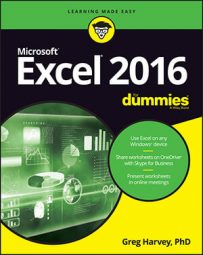Through the use of its themes, Excel 2016 supports a way to format uniformly all the text and graphics you add to a worksheet. You can do this by simply clicking the thumbnail of the new theme you want to use in the Themes drop-down gallery opened by clicking the Themes button on the Page Layout tab of the Ribbon or by pressing Alt+PTH.
Use Live Preview to see how the text and graphics you've added to your worksheet appear in the new theme before you click its thumbnail.
Excel Themes combine three default elements: the color scheme applied to the graphics, the font (body and heading) used in the text and graphics, and the graphic effects applied. If you prefer, you can change any or all of these elements in the worksheet by clicking their command buttons in the Themes group at the start of the Page Layout tab:
Colors to select a new color scheme by clicking its thumbnail on the drop-down palette. Click Customize Colors at the bottom of this palette to open the Create New Theme Colors dialog box where you can customize each element of the color scheme and save it with a new descriptive name.
Fonts to select a new font by clicking its thumbnail on the drop-down list. Click Customize Fonts at the bottom of this list to open the Create New Theme Fonts dialog box where you can customize the body and heading fonts and save it with a new descriptive name.
Effects to select a new set of graphic effects by clicking its thumbnail in the drop-down gallery.
To save your newly selected color scheme, font, and graphic effects as a custom theme that you can reuse in other workbooks, click the Themes command button and then click Save Current Theme at the bottom of the gallery to open the Save Current Theme dialog box. Edit the generic Theme1 filename in the File Name text box (without deleting the .thmx filename extension) and then click the Save button. Excel then adds the custom theme to a Custom Themes section in the Themes drop-down gallery, and you can apply it to any active worksheet by simply clicking its thumbnail.