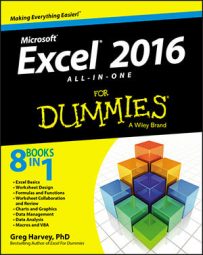If you have a lot of decimal numbers to enter into an Excel 2016 spreadsheet (suppose that you're building a financial spreadsheet with loads of dollars and cents entries), you may want to use Excel's Fixed Decimal Places feature so that Excel places a decimal point in all the numbers that you enter in the worksheet.
If your keyboard has a ten-key entry pad, you'll want to use it rather than the numbers on the top row of the keyboard to make your numeric entries. (Make sure that the Num Lock key is engaged, or you'll end up moving the cell cursor rather than entering numbers.)
To turn on the Fixed Decimal Places feature, click the Automatically Insert a Decimal Point check box in the Editing Options section of the Advanced tab of the Excel Options dialog box (Alt+FTA) to put a check mark in it. When you do this, the Places text box immediately below it determines the number of decimal places that the program is to add to each number entry. You can then specify the number of places by changing its value (2 is, of course, the default) either by entering a new value or selecting one with its spinner buttons.
After turning on the Automatically Insert a Decimal Point option, Excel adds a decimal point to the number of places that you specified to every numeric data entry that you make at the time you complete its entry. For example, if you type the digits 56789 in a cell, Excel changes this to 567.89 at the time you complete the entry.
Note that when this feature is turned on and you want to enter a number without a decimal point, you need to type a period at the end of the value. For example, if you want to enter the number 56789 in a cell and not have Excel change it to 567.89, you need to type
56789.
Ending the number in a period prevents Excel from adding its own decimal point to the value when Fixed Decimal Places is turned on. Of course, you need to turn this feature off after you finish making the group of entries that require the same number of decimal places. To do this, deselect the Automatically Insert a Decimal Point check box on the Advanced tab of the Excel Options dialog box (Alt+FTA).