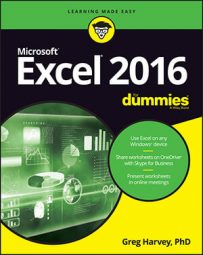Cell names are not only a great way to identify and find cells and cell ranges in your Excel 2016 spreadsheet, but they're also a great way to make out the purpose of your formulas.
For example, suppose that you have a simple formula in cell K3 that calculates the total due to you by multiplying the hours you work for a client (in cell I3) by the client's hourly rate (in cell J3). Normally, you would enter this formula in cell K3 as
=I3*J3
However, if you assign the name Hours to cell I3 and the name Rate to cell J3, in cell K3 you could enter the formula
=Hours*Rate
Nobody would dispute that the formula =Hours*Rate is much easier to understand than =I3*J3.
To enter a formula using cell names rather than cell references, follow these steps:
Assign range names to the individual cells.
For this example, give the name Hours to cell I3 and the name Rate to cell J3.
Place the cell cursor in the cell where the formula is to appear.
For this example, put the cell cursor in cell K3.
Type = (equal sign) to start the formula.
Select the first cell referenced in the formula by selecting its cell (either by clicking the cell or moving the cell cursor into it).
For this example, you select the Hours cell by selecting cell I3.
Type the arithmetic operator to use in the formula.
For this example, you would type * (asterisk) for multiplication.
Select the second cell referenced in the formula by selecting its cell (either by clicking the cell or moving the cell cursor into it).
For this example, you select the Rate cell by selecting cell J3.
Click the Enter button or press Enter to complete the formula.
In this example, Excel enters the formula =Hours*Rate in cell K3.
You can't use the fill handle to copy a formula that uses cell names, rather than cell addresses, to other cells in a column or row that perform the same function. When you copy an original formula that uses names rather than addresses, Excel copies the original formula without adjusting the cell references to the new rows and columns.