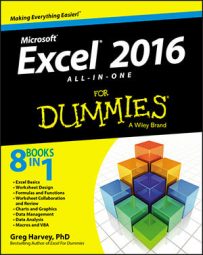For those times when you need to select a subset of an Excel 2016 data table as the range to be charted (as opposed to selecting a single cell within a data table), you can use the Quick Analysis tool to create your chart. Just follow these steps:
Click the Quick Analysis tool that appears at the lower-right corner of the current cell selection.
Doing this opens the palette of Quick Analysis options with the initial Formatting tab selected and its various conditional formatting options displayed.
Click the Charts tab at the top of the Quick Analysis options palette.
Excel selects the Charts tab and displays buttons for different types of charts that suit the selected data, such as Column, Stacked Bar and Clustered Bar, followed by a More Charts option buttons. The different types of chart buttons preview the selected data in that kind of chart. The final More Charts button opens the Insert Chart dialog box with the Recommended Charts tab selected. Here you can preview and select a chart from an even wider range of chart types.
In order to preview each type of chart that Excel 2016 can create using the selected data, highlight its chart type button in the Quick Analysis palette.
As you highlight each chart type button in the options palette, Excel's Live Preview feature displays a large thumbnail of the chart that will be created from your table data. (See the figure.) This thumbnail appears above the Quick Analysis options palette for as long as the mouse or Touch pointer is over its corresponding button.
When a preview of the chart you actually want to create appears, click its button in the Quick Analysis options palette to create it.
Excel 2016 then creates and inserts an embedded chart of the selected type in the current worksheet. This embedded chart is active so that you can immediately move it and edit it as you wish.
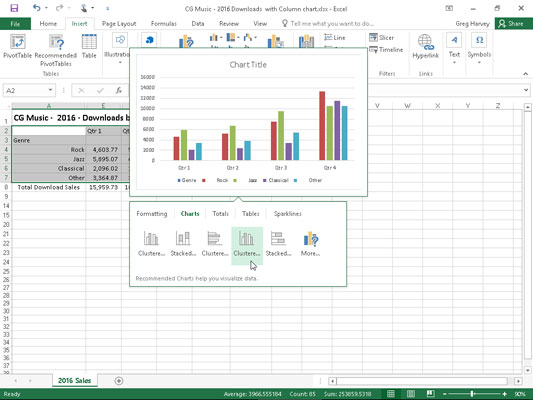 Previewing the embedded chart to insert from the Quick Analysis tool.
Previewing the embedded chart to insert from the Quick Analysis tool.