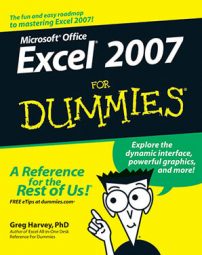As entries go in Excel 2007, formulas are the real workhorses of the worksheet. If you set up a formula properly, it computes the right answer when you first enter it into a cell. From then on, it keeps itself up to date, recalculating the results whenever you change any of the values that the formula uses.
You let Excel know that you’re about to enter a formula in the current cell by starting the formula with the equal sign (=). Some formulas follow the equal sign with a built-in function, such as SUM or AVERAGE. Many simple formulas use a series of values or cell references that contain values separated by one or more of the following mathematical operators:
+ (plus sign) for addition
- (minus sign or hyphen) for subtraction
* (asterisk) for multiplication
/ (slash) for division
^ (caret) for raising a number to an exponential power
For example, to create a formula in cell C2 that multiplies a value entered in cell A2 by a value in cell B2, enter the following formula in cell C2: =A2*B2
To enter this formula in cell C2, follow these steps:
Select cell C2.
Type the entire formula =A2*B2 in the cell.
Press Enter.
Or
Select cell C2.
Type = (equal sign).
Select cell A2 in the worksheet by using the mouse or the keyboard.
This action places the cell reference A2 in the formula in the cell.
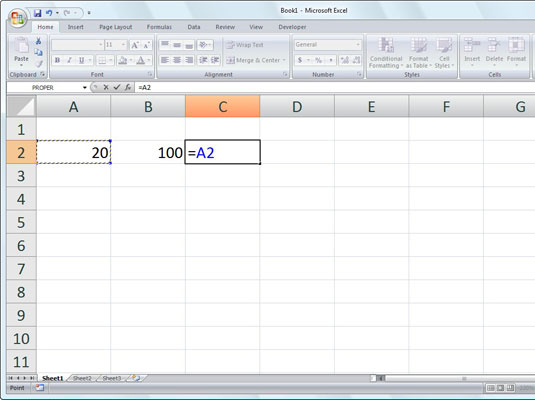 To start the formula, type = and then select cell A2.
To start the formula, type = and then select cell A2.Type * (Shift+8 on the top row of the keyboard).
The asterisk is used for multiplication in Excel.
Select cell B2 in the worksheet by using the mouse or the keyboard.
This action places the cell reference B2 in the formula.
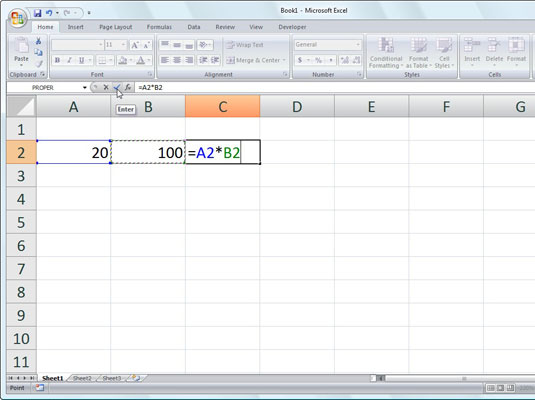 To complete the second part of the formula, type * and select cell B2.
To complete the second part of the formula, type * and select cell B2.Click the Enter box (the check mark in the Formula bar) to complete the formula entry, while at the same time keeping the cell cursor in cell C2.
Excel displays the calculated answer in cell C2 and the formula =A2*B2 in the Formula bar.
 Click the Enter box, and Excel displays the answer in cell C2 while the formula appears in the Formula bar above.
Click the Enter box, and Excel displays the answer in cell C2 while the formula appears in the Formula bar above.
If you select the cell you want to use in a formula, either by clicking it or moving the cell pointer to it, you have less chance of entering the wrong cell reference.
After creating a formula like the preceding one that refers to the values in certain cells (rather than containing those values itself), you can change the values in those cells, and Excel automatically recalculates the formula, using these new values and displaying the updated answer in the worksheet! Using the example shown in the figures, suppose that you change the value in cell B2 from 100 to 50. The moment that you complete this change in cell B2, Excel recalculates the formula and displays the new answer, 1000, in cell C2.