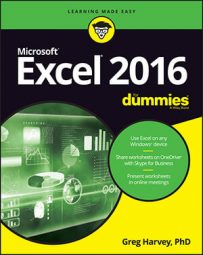Microsoft offers several Office Online Web apps for Word, Excel, PowerPoint, and OneNote as part of your Windows account and OneDrive storage in the cloud. You can use Excel Online to edit worksheets saved on your OneDrive online right within your web browser.
This comes in real handy for those occasions when you need to make last-minute edits to an Excel 2016 worksheet but don't have access to a device on which Excel 2016 is installed. As long as the device has an Internet connection and runs a web browser that supports Excel Online (such as Internet Explorer on a Surface tablet or even Safari on a MacBook Air), you can make eleventh-hour edits to the data, formulas, and even charts that are automatically saved in the workbook file on your OneDrive.
The great part about using Excel Online to edit a copy of your online workbook is that it runs successfully under the latest versions of Microsoft's Internet Explorer as well as under the latest versions of many other popular web browsers, including Mozilla Firefox for Windows, Mac, and Linux as well as Macintosh's Safari web browser on the iMac and iPad.
To edit a workbook saved on your OneDrive with the Excel Online, you follow these simple steps:
Launch the web browser on your device that supports the Excel Web App and then go to www.office.live.com and sign in to your Windows account.
A web page showing information about your Windows Office 365 Windows account appears. This screen contains a heading Collaborate with Office Online and a bunch of buttons for each of the online apps.
Click the Excel Online button.
Excel Online displays an Open screen similar to the Open screen in Excel 2016. At the top left of this screen, a list of recently opened workbook files appears. At the bottom left, you see links to Open from OneDrive (and Open from Dropbox, if you have a Dropbox account and have added it to your Windows account in Office 365).
Click the Open from OneDrive link to display a list of workbook files and subfolders on your OneDrive.
Click the name of the Excel workbook file you want to edit.
As soon as you select the name of the workbook file to edit, Excel Online opens the workbook in Reading view, displaying the contents of its first worksheet on a screen without any Ribbon tabs and command buttons.
Click the Edit Workbook drop-down button to the immediate right of the filename and then click the Edit in Excel Online option.
Your web browser opens the workbook in the Editing view of Excel Online complete with a File button and the Home, Insert, Data, Review, and View Ribbon tabs.
You can then use the option buttons on the Home and Insert tab (most of which are identical to those found on the Home and Insert tab on the Excel 2016 Ribbon) to modify the layout or formatting of the data and charts on any of its sheets. You can use the options on the Data tab to recalculate your workbook and sort data in ascending or descending order on its worksheets. You can also use the options on the Review add and display comments in the cells of the worksheets as well as options on the View tab to turn off Headings and Gridlines and switch back to Reading view. You can also add new data to the worksheets as well as edit existing data just as you do in Excel 2016.
When you're finished editing the workbook, click the web browser's Close button to save your changes.
If you want to save a copy under a new filename in the same folder on the OneDrive, choose File→ Save As and then click the Save As option to open a Save As dialog box where you can edit the filename that appears in the text box before you click its Save button. (Or select the Overwrite Existing Files check box if you want to save the changes under the same filename.)
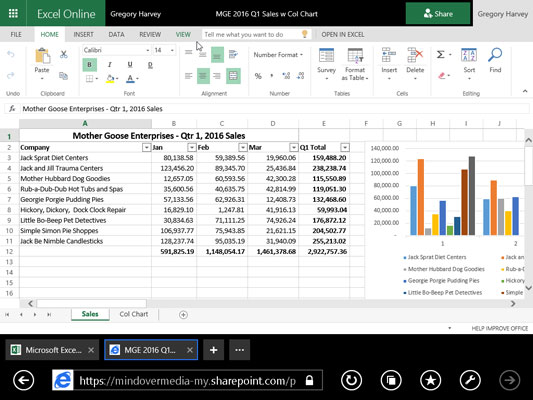 Using Excel Online to edit a workbook saved on OneDrive in my web browser.
Using Excel Online to edit a workbook saved on OneDrive in my web browser.
The Excel Web App is a whiz at making simple editing, formatting, and layout changes to your spreadsheet data and charts using common commands on its Home, Insert, and even Chart Tools tab (when a chart is selected). However, the Excel Online is completely incapable of dealing with any type of graphic objects like shapes that you draw and other types of graphics that you've added (charts are about the only type of Excel graphics that it can handle).
To make modifications to these elements in your worksheet, you have two choices. Open the workbook in a local copy of Excel (assuming that the device you're using has Excel 2010, 2013, or 2016 installed on it) by clicking the Edit in Excel command on the Edit Workbook tab that appears at the top of the web app. Or, download a copy of the workbook to your local office computer (where you do have Excel 2016 installed) by choosing File→Save As→Download a Copy and make the more advanced edits to this downloaded copy of the file after you get back to the office.