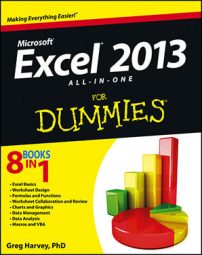When you choose Error Checking Options from the alert options drop-down menu attached to a cell with an error value or click the Options button in the Error Checking dialog box, Excel 2013 opens the Formulas tab of the Excel Options dialog box. This tab displays the Error Checking and Error Checking Rules options that are currently in effect in Excel.
You can use these options on this Formulas tab to control when the worksheet is checked for errors and what cells are flagged:
Enable Background Error Checking check box: Has Excel check your worksheets for errors when the computer is idle. When this check box is selected, you can change the color of the error indicator that appears as a tiny triangle in the upper-left corner of the cell (normally this indicator is green) by clicking a new color on the Indicate Errors Using This Color’s drop-down palette.
Reset Ignored Errors button: Restores the error indicator and alert options button to all cells that you previously told Excel to ignore by choosing the Ignore Error item from the alert options drop-down menu attached to the cell.
Indicate Errors Using This Color drop-down button: Enables you to select a particular color for cells containing error values from the drop-down palette that appears when you click this button.
Cells Containing Formulas That Result in an Error check box: Has Excel insert the error indicator and adds the alert options button to all cells that return error values.
Inconsistent Calculated Column Formula in Tables check box: Has Excel flag formulas in particular columns of cell ranges formatted as tables that vary in their computations from the other formulas in the column.
Cells Containing Years Represented as 2 Digits check box: Has Excel flag all dates entered as text with just the last two digits of the year as errors by adding an error indicator and alert options button to their cells.
Numbers Formatted as Text or Preceded by an Apostrophe check box: Has Excel flag all numbers entered as text as errors by adding an error indicator and alert options button to their cells.
Formulas Inconsistent with Other Formulas in Region check box: Has Excel flag any formula that differs from the others in the same area of the worksheet as an error by adding an error indicator and alert options button to its cell.
Formulas Which Omit Cells in a Region check box: Has Excel flag any formula that omits cells from the range that it refers to as an error by adding an error indicator and alert options button to its cell.
Unlocked Cells Containing Formulas check box: Has Excel flag any formula whose cell is unlocked when the worksheet is protected as an error by adding an error indicator and alert options button to its cell.
Formulas Referring to Empty Cells check box: Has Excel flag any formula that refers to blank cells as an error by adding an error indicator and alert options button to its cell.
Data Entered in a Table Is Invalid check box: Has Excel flag any formulas for which you’ve set up Data Validation and that contain values outside of those defined as valid.