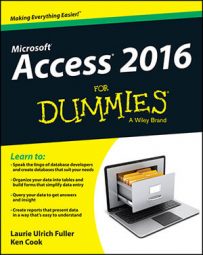There are many options for dealing with your Access Web App. Access 2016 makes it easy to makes changes, edit a record, and delete a record. It’s easy. Let’s get started!
Editing a record
Once you’ve launched your web app, List and Datasheet views give you two different ways to edit data. List view has a filter feature, making it easy to find a record. Datasheet view assumes you’ll scroll through the data or use your browser’s Find command (Ctrl+F in most browsers) to locate the record in question. List view requires the click of an icon to switch to edit mode. Datasheet view is already in edit mode.
Here’s how to edit a record in List view. The steps for Datasheet view are similar.
Click the table name that contains the record you’d like to edit.
The table opens in List view. Remember, tables are listed down the left side of the screen and have star symbols next to them.
Click in the filter box and type a word from any field on the record you’d like to edit.
Tap the Enter key on your keyboard.
The form filters to the record or records with your keyword. If the keyword matches multiple records, you’ll see the data from the first field for each record listed down the left side of the form. Click that data to switch to the desired record.
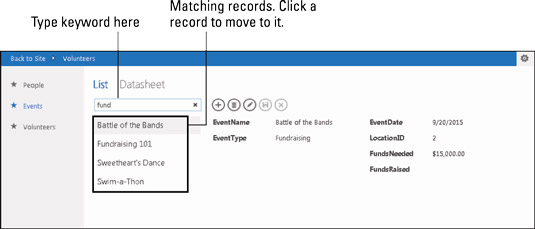 Filtering to the word “fund.”
Filtering to the word “fund.”Click the Edit icon (pencil) on the Action Bar.
The form switches to edit mode. Datasheet view doesn’t have an Edit icon. Just click in the field you’d like to edit and type away!
Edit the record as necessary.
Click the Save icon (disk) on the Action Bar to save your changes.
Deleting a record
Once you’ve launched your web app, steps for deleting a record are identical regardless of view.
Click the table name that contains the record you’d like to delete.
The table opens in List view.Tables are listed down the left side of the screen and have star symbols next to them.
Locate the record you’d like to delete.
Click the Delete icon (trash can) on the Action Bar.
You’re asked to confirm the deletion.
Click Yes in the delete confirmation message box.
You can’t undo a record after you delete it! Proceed with caution!