The slide background used in many PowerPoint 2013 templates is a gradient fill rather than a solid color. The color is gradually shaded from top to bottom, which creates an interesting visual effect.
You can create your own custom gradient fill by following these steps:
Choose the slide that you want to shade.
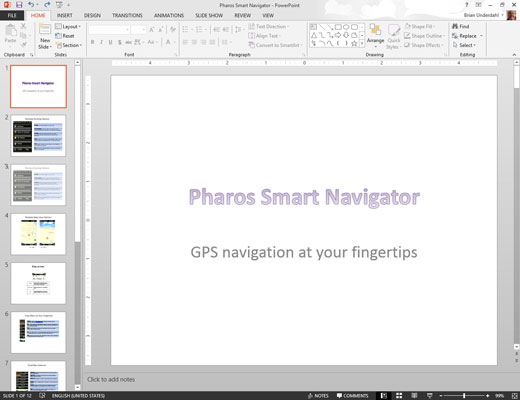
This step isn’t necessary if you want to apply the shading to all slides in the presentation.
Click the Format Background button in the Customize group of the Design tab on the Ribbon.
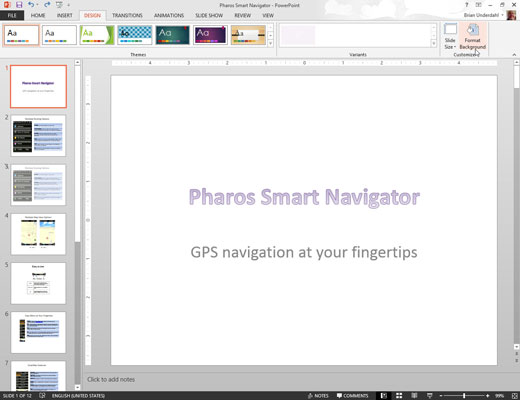
Doing this brings up the Format Background pane that appears to the right of the slide.
Select the Gradient Fill radio button if it isn’t already selected and set the gradient fill options the way you want them.
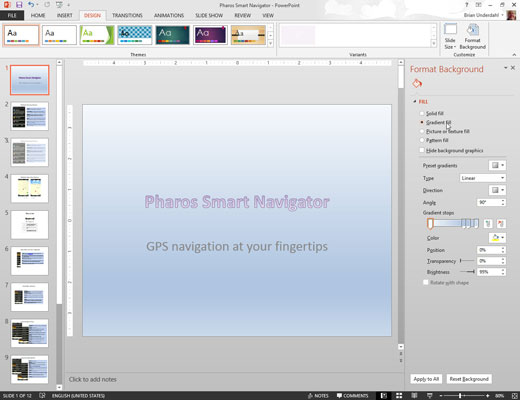
You have to play with the controls until you get a feel for how they work. Start by selecting the present colors, which let you choose one of several predefined fill patterns. Then play with the controls until you get the fill to look the way you want. You can choose the colors to use for the fill, the transparency level, the direction, and several variants for each option.
Click OK.

