If you have created multiple Masters for a PowerPoint 2013 presentation, you can select which Master to use for each slide in your presentation. To apply a Master to one or more slides, follow these steps:
Select the slide or slides to which you want to apply the alternate Slide Master.
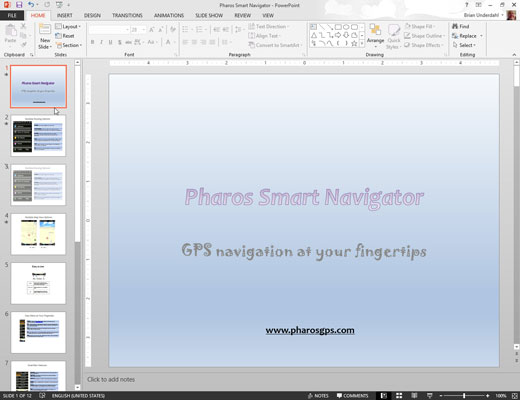
The easiest way to do this is to click the slide that you want in the thumbnails area on the left of the screen. To select more than one slide, hold down the Ctrl key and click each slide that you want to select.
Click the Home tab on the Ribbon and then click the Layout button (in the Slides group).
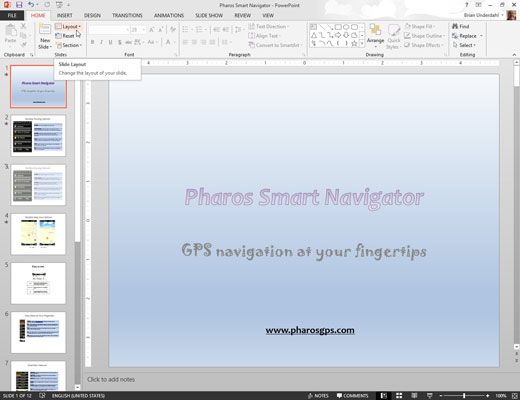
This action summons the gallery. Here, you can see all the layouts for all the Slide Masters contained in the presentation.
Select the Slide Master layout you want to apply to the slides you selected.
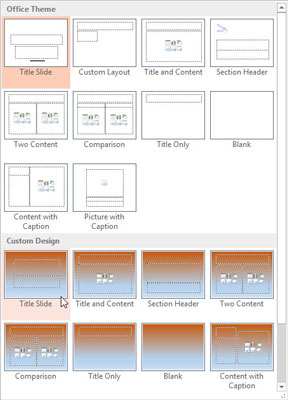
The Slide Master is applied to the selected slides.

