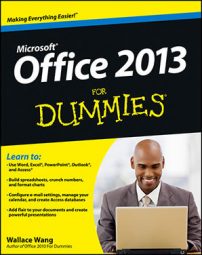A good Contacts list is precious. Outlook.com can help you keep your Contacts list up to date from wherever you are. For example, if you go to a conference or convention and exchange business cards with lots of people, you probably want to get those names into your Contacts list as soon as possible.
Whether you’re using a laptop, tablet, or your smartphone (or the nearest public library or Internet café), you can log on to your account remotely, and enter all those new addresses before you go home.
To add a new contact through Outlook.com, follow these steps:
Click the arrow beside Outlook in the Ribbon and choose People.
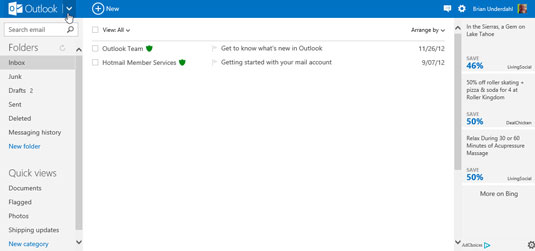
The People (Contacts) application screen appears with your Contacts list.
Click the New icon in the Ribbon.
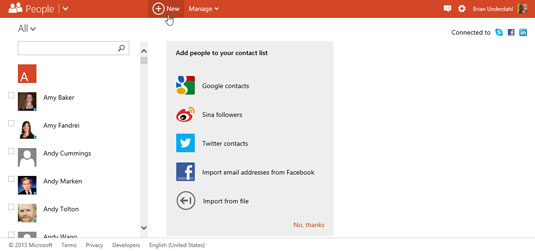
The Add New Contact dialog box opens.
Fill in the blanks in the Add New Contact form.
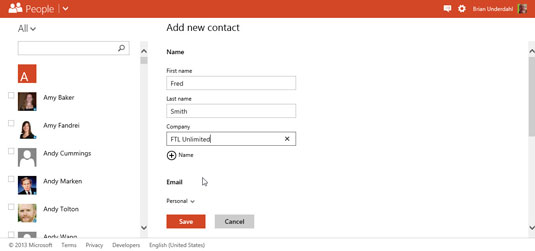
The information you type appears in the Add New Contact form.
Click Save.
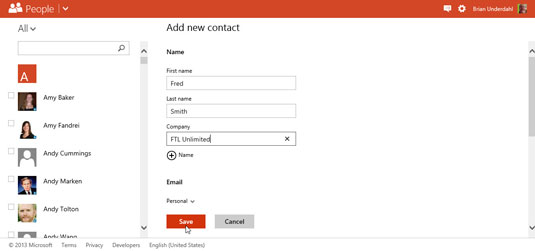
The Add New Contact form closes, and the name you entered appears in your list of contacts.
If you want to edit a contact you’ve entered, just open a contact record, click Edit in the Ribbon, and follow the same steps.