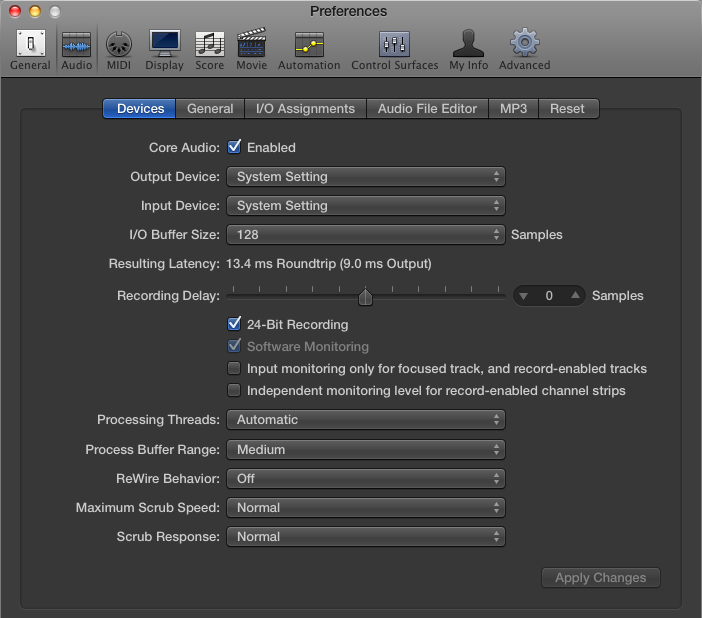You can use multiple audio interfaces simultaneously inside Logic Pro. First, you need to create an aggregate device in the Audio MIDI Setup utility. Creating an aggregate device allows you to join multiple audio interfaces into a single device, thus increasing the number of inputs and outputs available in your project.
To create an aggregate device, do the following:
-
Open Audio MIDI Setup in your Applications/Utilities folder.
-
Choose Window→Show Audio Window, or press Command-1.
The audio devices window opens, as shown in the figure.
-
Click the + icon at the bottom of the Audio Devices window, and then choose Create Aggregate Device on the drop-down menu.
A new aggregate device is added to the list and automatically selected.
-
In the aggregate device list, select your audio interfaces.
You should rename your aggregate device to something recognizable; double-clicking the aggregate device name and type the new name. You'll need to remember the name later, when you want to select it in Logic Pro.
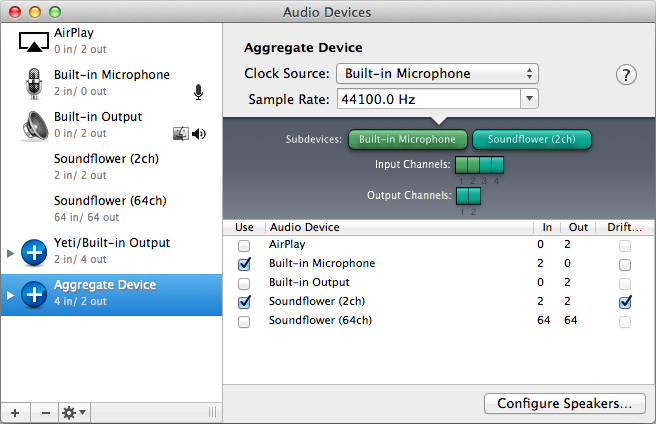
Now that you've created your aggregate device, you can choose it in Logic Pro. Then you can record multiple tracks at once using multiple audio interfaces. To select the aggregate device in Logic Pro, do the following:
-
Choose Logic Pro X→Preferences→Audio.
The Audio Preferences window appears, as shown in the figure.
-
Click the Devices tab.
-
On the Output Device and Input Device menus, choose the aggregate device.
-
Click Apply Changes.
Your aggregate device will now be used for audio input and output.