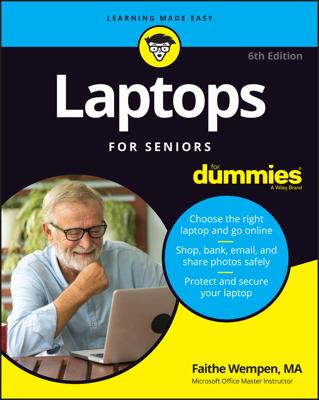The Windows desktop gives you the flexibility to personalize it. You can display your favorite picture of your grandchildren on your desktop or use the color of your choice as your background. The possibilities for changing your computer’s desktop background are almost endless.
You can even apply a desktop theme, which applies several color and image settings at once. However, if you apply a desktop theme, you overwrite whatever desktop settings you’re making in the following steps. If you apply a desktop theme and then go back and make desktop settings, you replace the theme’s settings.
To change your computer’s desktop background:
Right-click the desktop and choose Personalize from the shortcut menu.
The Personalization window appears.
Click the Desktop Background link.
The Desktop Background dialog box appears.
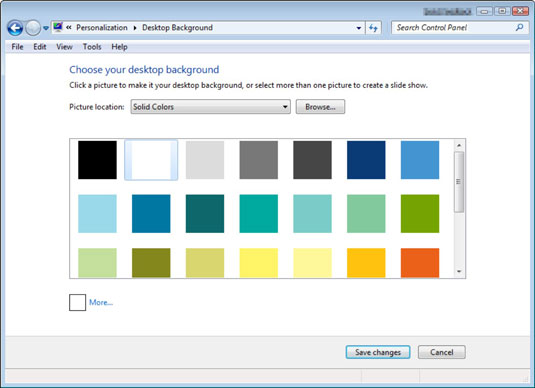
Select a category of desktop background options from the Picture Location list box and then click the image from the background preview list that you want to use.
The background is previewed on your desktop.
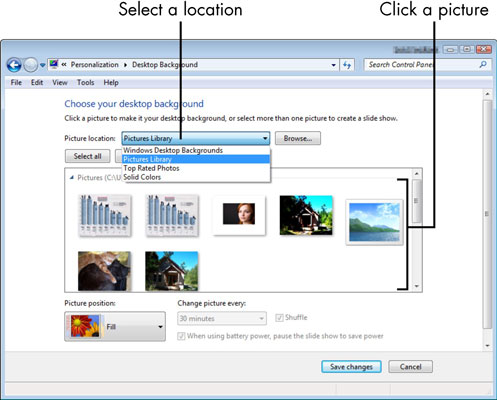
Click Save Changes.
Your settings are applied, and the dialog box closes. You can then close the Personalization window.