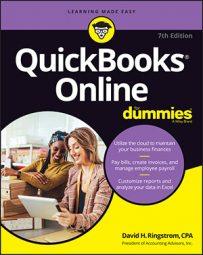17 keyboard shortcuts for QuickBooks Online and QuickBooks Online Accountant
Keyboard shortcuts can help you save time. By using keyboard shortcuts, you can keep your hands on the keyboard when you enter information in QBO or QBOA. Mac users, substitute Option for Alt in the following tables.
| To | Press |
| Open the Check window | Ctrl+Alt+W |
| Open the Expense window | Ctrl+Alt+X |
| Open the Estimate window | Ctrl+Alt+E |
| Open the Invoice Transaction window | Ctrl+Alt+I |
| Open the Receive Payment window | Ctrl+Alt+R |
| Display Help | Ctrl+Alt+H |
| Display the Lists page | Ctrl+Alt+L |
| Display the Customers page | Ctrl+Alt+C |
| Display the Suppliers page | Ctrl+Alt+V |
| Display the Chart of Accounts page | Ctrl+Alt+A |
| Display the Search Transactions page | Ctrl+Alt+F |
| Display keyboard shortcuts | Ctrl+Alt+/ |
Use these keyboard shortcuts while working in a transaction window:
| To | Press |
| Save the transaction and starts a new one | Ctrl+Alt+S |
| Save the transaction and close the transaction window | Ctrl+Alt+D |
| Save and send the transaction | Ctrl+Alt+M |
| Print the transaction | Ctrl+Alt+P |
| Close the transaction window; if you’ve made changes, a message asks you to confirm that you want to close the window without saving your changes | Ctrl+Alt+X or Ctrl+Alt+C |
3 handy tool buttons in QuickBooks Online
In QuickBooks Online (QBO), at the top of the window, tools are available to help you find your way. You can view recent transactions or search for transactions, create transactions, or perform other actions not related to transactions. Be aware that, if you’re working in QBOA and you open a QBO company, the tools vary somewhat. The tools on this cheat sheet are for a client working in a QBO company.
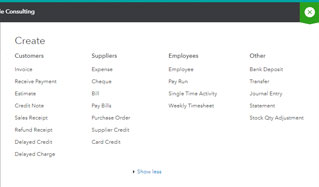
Click the plus sign (+), which then changes to an X, to open the Create menu and select a transaction to create.
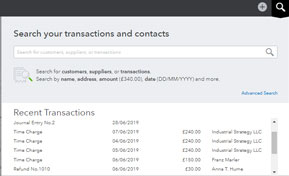
Click the magnifying glass to view a list of recent transactions and to search for transactions. To open a recent transaction, click it to open it in its transaction window. Type any identifying information or click Advanced Search to specify more detailed search criteria.
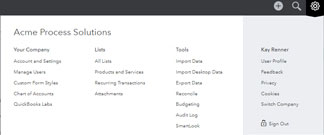
Click the Gear button to display the Gear menu, which helps you perform a variety of tasks in QBO other than entering transactions.