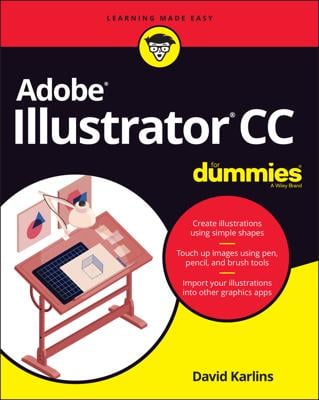Adobe Edge Animate CC includes handy and powerful keyboard shortcuts. These tools help you in two different ways while you develop in the Edge animate environment:
Edit Shortcuts
| Command | Windows | Mac OS |
| Copy |
Ctrl+C |
Command+C |
| Cut |
Ctrl+X |
Command+X |
| Delete |
Backspace or Del |
Clear or Delete |
| Duplicate |
Ctrl+D |
Command+D |
| Keyboard Shortcuts |
Alt+K |
Option+K |
| Paste |
Ctrl+V |
Command+V |
| Paste All |
Ctrl+Alt+V |
Command+Option+V |
| Paste Transitions from Location |
Ctrl+Shift+V |
Command+Shift+V |
| Redo |
Ctrl+Shift+Z |
Command+Shift+Z |
| Select All |
Ctrl+A |
Command+A |
| Undo |
Ctrl+Z |
Command+Z |
File Shortcuts
| Command | Windows | Mac OS |
| Close |
Ctrl+W |
Command+W |
| Close All |
Ctrl+Alt+W |
Command+Alt+W |
| Exit |
Ctrl+Q |
Command+Q |
| Import |
Ctrl+I |
Command+I |
| New |
Ctrl+N |
Command+N |
| Open |
Ctrl+O |
Command+O |
| Preview in Browser |
Ctrl+Enter or Ctrl+Return |
Command+Return |
| Publish |
Ctrl+Alt+S |
Command+Alt+S |
| Save |
Ctrl+S |
Command+S |
| Save As |
Ctrl+Shift+S |
Command+Shift+S |
Modify Shortcuts
| Command | Windows | Mac OS |
| Bring Forward |
Ctrl+] |
Command+] |
| Bring to Front |
Ctrl+Shift+] |
Command+Shift+] |
| Convert to Symbol |
Ctrl+Y |
Command+Y |
| Group Elements |
Ctrl+G |
Command+G |
| Send Backward |
Ctrl+[ |
Command+[ |
| Send to Back |
Ctrl+Shift+[ |
Command+Shift+[ |
| Ungroup Elements |
Ctrl+Shift+G |
Command+Shift+G |
Stage Shortcuts
| Command | Windows | Mac OS |
| Nudge Down |
Down Arrow |
Down Arrow |
| Nudge Down 10px |
Shift+Down Arrow |
Shift+Down Arrow |
| Nudge Left |
Left Arrow |
Left Arrow |
| Nudge Left 10px |
Shift+Left Arrow |
Shift+Left Arrow |
| Nudge Right |
Right Arrow |
Right Arrow |
| Nudge Right 10px |
Shift+Right Arrow |
Shift+Right Arrow |
| Nudge Up |
Up Arrow |
Up Arrow |
| Nudge Up 10px |
Shift+Up Arrow |
Shift+Up Arrow |
Timeline Shortcuts
| Command | Windows | Mac OS |
| Auto-Keyframe Mode |
K |
K |
| Auto-Transition Mode |
X |
X |
| Create Transitions From Keyframes |
Ctrl+Shift+T |
Command+Shift+T |
| Expand/Collapse All |
Ctrl+Shift+Num or Ctrl+Shift+. |
Command+Shift+Num or Command+Shift+. |
| Expand/Collapse Selected |
Ctrl+Num or Ctrl+. |
Command+Num or Command+. |
| Flip Playhead and Pin |
Shift+P |
Shift+P |
| Insert Label |
Ctrl+L |
Command+L |
| Insert Trigger |
Ctrl+T |
Command+T |
| Remove Transitions |
Shift+Backspace or Shift+Del |
Shift+Backspace or Shift+Delete |
| Snapping |
Alt+; |
Option+; |
| Toggle Pin |
P |
P |
| Zoom Timeline In Horizontally |
Num + or = |
Num + or = |
| Zoom Timeline Out Horizontally |
Num - or - |
Num - or - |
| Zoom Timeline to Fit Horizontally |
|
|
Tool Shortcuts
| Command | Windows | Mac OS |
| Clipping |
C |
C |
| Ellipse |
O |
O |
| Rectangle |
M |
M |
| Rounded Rectangle |
R |
R |
| Selection |
V |
V |
| Text |
T |
T |
| Transform |
Q |
Q |
Transport Shortcuts
| Command | Windows | Mac OS |
| Go to End |
End |
End |
| Go to Next Keyframe |
Ctrl+Right Arrow |
Command+Right Arrow |
| Go to Previous Keyframe |
Ctrl+Left Arrow |
Command+Left Arrow |
| Go to Start |
Home |
Home |
| Play/Stop |
Space |
Space |
| Return |
Enter or Return |
Return |
View Shortcuts
| Command | Windows | Mac OS |
| Enable Smart Guides |
Ctrl+U |
Command+U |
| Guides |
Ctrl+; |
Command+; |
| Lock Guides |
Shift+Alt+; |
Shift+Alt+; |
| Rulers |
Ctrl+R |
Command+R |
| Snap to Guides |
Ctrl+Shift+; |
Command+Shift+; |
| Zoom In Stage |
Ctrl+Num + or Ctrl+= |
Command+Num + or Command+= |
| Zoom Out Stage |
Ctrl+Num - or Ctrl+- |
Command+Num - or Command+- |
| Zoom Stage Actual Size |
Ctrl+Num 1 or Ctrl+1 |
Command+Num 1 or Command+1 |
Window Shortcuts
| Command | Windows | Mac OS |
| Code |
Ctrl+E |
Command+E |
| Maximize Frame |
` |
` |
| Next Open Composition |
Ctrl+` |
Command+` |
| Previous Open Composition |
Ctrl+Shift+` |
Command+Shift+` |
| |