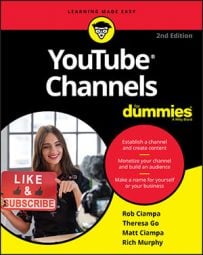Diving into YouTube’s demographics metrics
It helps to know who’s watching your YouTube content so that you can make important content-planning decisions. The Audience tab of YouTube Analytics is a fascinating way to analyze your channel demographics, because you can get concrete information about your audience members’ gender, age, and country of residence.Certain audience reports allow you to filter to see results explicitly from your subscriber base. Sometimes, it’s interesting to see whether your subscriber demographics mirror your general audience demographics.
To access audience reports, follow these steps:- Go to YouTube.
- Log on to your YouTube account.If you see the blue Sign In button in the top right corner of the YouTube home page, enter your email address and password.
- Click the Logged-In icon and choose YouTube Studio from the menu that appears.The YouTube Studio navigation menu should appear on the left side of your browser.
- Choose Analytics from the navigation menu.
- Click to open the Audience tab on the Reports menu.Here you find summary reports of age and gender.
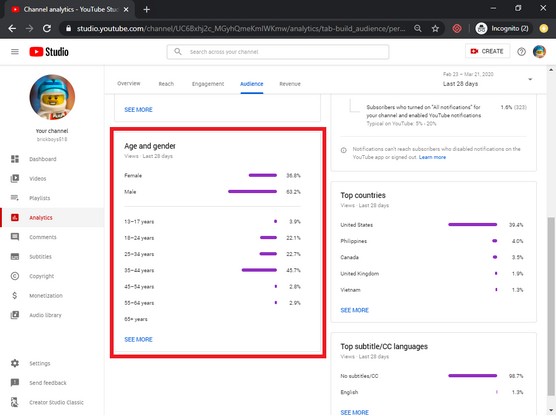 YouTube Analytics age-and-gender report.
YouTube Analytics age-and-gender report. - Click the See More link at the bottom of the Age and Gender summary report, and examine the charts and their accompanying details.It’s terrific if your audience is exactly what you thought it would be. If it isn’t, revisit your assumptions. You may find that your content is having wider interest, which may be a good thing. Conversely, if you’re not seeing enough traction, perhaps you’re not engaging enough with key creators and fans in your core demographic to help you get the word out.
- Refine the report to show only subscribed viewers by choosing Subscription Status from the filter drop-down menu.Look closely at how the graphs change. If you see a big difference, determine whether subscription requests are working more broadly than expected, because your content certainly is appealing to others.
Make it a habit to compare your demographic information over time to detect any shifts in your audience.
Diving into YouTube subscribers metrics
Knowing your YouTube subscribers’ patterns and where they’re doing their subscribing is an important part of your channel management responsibilities. YouTube is well aware of that, which is why it offers a subscription source report as part of YouTube Analytics. Here’s how to access it:- Go to YouTube.
- Log on to your YouTube account.If you see the blue Sign In button in the top right corner of the YouTube home page, enter your email address and password.
- Click the Logged-In icon and choose YouTube Studio from the menu that appears.The YouTube Studio navigation menu should appear on the left side of your browser.
- Bring up the Analytics section of YouTube Studio.
- Click on Advanced Mode from the top right of the screen.Within the Advanced Mode window, click on More from the Reports menu and find the Subscription Source option.
- Look at the report’s table section to see where on YouTube your audience subscribes to your channel.In addition to subscriber gains, you see the number of subscribers lost, too, which is a normal part of channel activity.
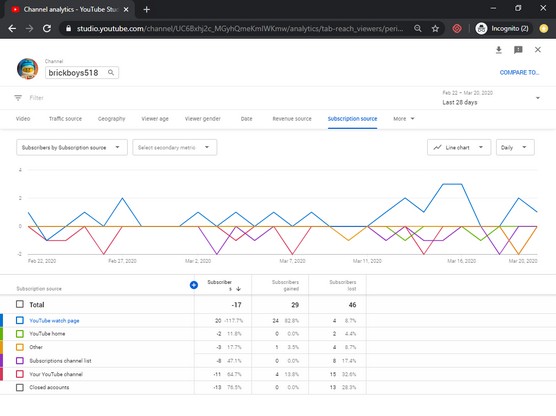 YouTube subscribers report.
YouTube subscribers report.