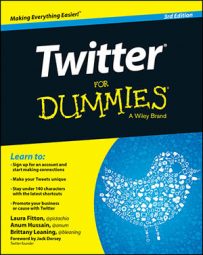Many of the photos that you want to use for your Twitter avatar may include other people whom you want to crop out, or the picture composition just may not allow you to get a good head shot. Fortunately, both Macs and PCs have tools that let you put together a profile photo quickly without needing third-party photo-editing software.
As a bonus, these tools show you how to take screen shots (pictures of what appears on your screen). Start by finding a picture on your hard drive, the web, your cellphone, or digital camera, and open the picture.
If you use Mac OS X, follow these steps:
With the picture file open and visible on the screen, press cmd+Shift+4.
Your cursor changes into a crosshair.
Click and drag your cursor over the area that you want to include in your profile picture and then let go of the mouse.
On your desktop, a new file (usually titled something like Screen Shot 2014-05-11 at 10.21.18 PM) appears, ready for uploading.
On a Windows computer, follow these steps:
With the picture file open and visible on the screen, press the Print Screen button on your keyboard.
This button may be labeled PRNTSCR or a similar abbreviation.
Press Windows+R.
The Run dialog box appears.
Type mspaint at the prompt, and click OK.
MSPaint opens.
Press Ctrl+V.
A screen shot is pasted into MSPaint. By default, the Move tool is selected.
Drag the screen shot up and to the left to mark the top-left corner of the picture you want to use as your profile photo.
Click outside the selection rectangle to deselect the screen shot.
Scroll to the bottom-right corner of the image.
A small dark blue box appears directly outside the bottom-right corner of the image.
Click and drag that tiny blue box up and to the left.
Stop where you want to mark the bottom-right corner of the image.
Choose File→Save As.
The Save As dialog box appears.
Save the file as a .jpg, .gif, or .png, give it an appropriate name (such as twitterprofilephoto), and save it in a place where you can find it later.
You’re ready to go!