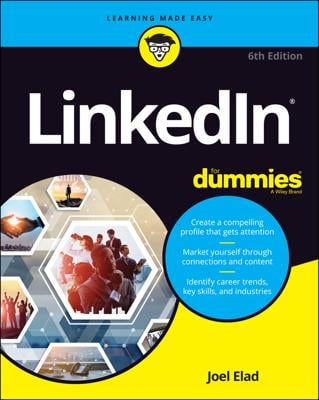To view a group’s membership, go to the Group’s home page and click the link that contains the number of members in the group, which is found on the right side of the screen next to the Members header. This will bring up a Members List screen. From this list, you can click an individual member’s name to go to her profile page and find out if you share any connections with that person.
When you hover your mouse on any member’s name, you will see a Message icon on the right side of that list. You can click that Message icon to send a LinkedIn message directly to that group member. As mentioned earlier, LinkedIn does not want its members to abuse this feature, so each LinkedIn user is limited to a low number of these messages per month.