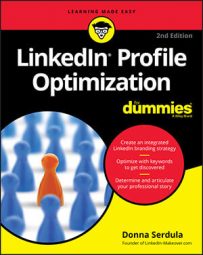One great technique to determine keywords is the word cloud. A word cloud is a way to visualize data. It is an image composed of words used in a particular piece of writing. The size of each word is determined by how many times the word is used or the importance of that word. A word cloud generator is an application that scans through text and provides a graphic output of words. The more often a specific word appears in inputted text, the larger and more colorful the word is shown in the word cloud.
To use a word cloud generator, you first need text for it to analyze. Use text from your current job description in digital format or find a similar job description online. If you are looking for your next opportunity, do an Internet search for a job description that fits your dream job. Don’t worry whether the position is in your location or already filled. Most job descriptions are the same — right now you are just after the text and not the actual opportunity.If you are not a job seeker but instead looking to brand yourself more effectively or showcase yourself as an expert thought leader, use the content of your company’s website or marketing literature. There are also industry-related articles and whitepapers that you can use. Also check out the LinkedIn profiles of people you admire and copy their LinkedIn profile content into the generator. (But do not copy their content into your own profile!)
There are a number of word cloud generators out there on the Internet. Here are a few examples:
Using WordArt.com for keyword research
WordArt.com is a great free word cloud generator. It’s especially wonderful because not only is it super easy to use, but also the resulting word clouds are visually beautiful and you can customize them.Follow these steps to use WordArt.com to generate a word cloud for keyword discovery:
- Find and copy the text you want to visualize for keywords by highlighting the text and pressing Ctrl+C (Windows) or Cmd+C (Mac).
- Go to Wordart.com.
- Click the Import button that appears on the left side of the screen.
A large, empty text box appears with the words, “Input your text here.”
- Paste the text into the WordArt.com text box.
Copy and paste by using the right-click menu or by pressing Ctrl+C (Windows) or Cmd+C (Mac) to copy and Ctrl+V (Windows) or Cmd+V (Mac) to paste.
- Click the Import Words button.
- Click the Visualize button.
The resulting word cloud visually shows you what words hold the most weight. These words are typically your keywords. Hopefully your word cloud provided you a good strong list of keywords. If not, I have another keyword tool, and this one is found right in LinkedIn.
Using LinkedIn’s job postings for keyword research
LinkedIn is not just a social network, and it’s not just a search engine; LinkedIn is also a job portal. A veritable warehouse of job listings, you can search LinkedIn for open positions worldwide. And LinkedIn provides more than just a job description — it also provides a section called How You Match.This section highlights the skills pertinent to the position and lets you know if your skills are a match. If you are a premium LinkedIn user, you also get access to a section that shares competitive intelligence about other applicants. You can see where you rank based upon your LinkedIn profile, and you can see the top skills of those who have already applied.
These two areas are great places to discover additional keywords. These skills may also describe your skill sets. If so, not only consider them keywords but also add them to your LinkedIn Skills section.
To access LinkedIn’s job postings, follow these steps:- Click Jobs on LinkedIn’s toolbar.
The LinkedIn Jobs page appears.
- In the Search Jobs text box, enter the position you are interested in and click the Search button.
A new page displays with a listing of open positions. You can also designate a location to search.
- Click the job listing you find most compelling.
More information on that position appears on the right side of the screen. Scroll through to find more information.
Using Good Ole Google to do keyword research
There’s another helpful tool to help you determine your keywords: Google. Go to Google and search job descriptions for the position you are interested in obtaining. For example, “Customer Success Manager job description.”You may find job descriptions from Indeed.com, Glassdoor, CareerBuilder, or Monster. Don’t worry if some of the results are for old postings that are no longer open or for positions located outside your target area. The point of this exercise is to find four to five job descriptions to determine the different ways this position is defined. Print out the descriptions and with a pen or pencil, underline the keywords that are specific to the position
Repeat this exercise at least five times, using five different job descriptions. You want to make sure you know exactly how different companies are defining the role you are targeting so you can define yourself in the same way and be seen as the perfect candidate!
Regardless of how you located your keywords, make sure you write them down. Don’t make the mistake of trying to remember them in your head. It’s important to keep these keywords in front of you so you can work them into your LinkedIn profile in an organic, natural manner. Don't forget to write down the keywords you intend to use on LinkedIn.
Ranking higher with LinkedIn profile SEO
SEO stands for search engine optimization. SEO is the process of making certain strategic changes to a profile to boost its search ranking. By putting in a little effort, you can improve your profile’s ranking so it appears more often and higher in search.Certain areas within your LinkedIn profile are highly sensitive to the addition of keywords. When you add keywords to these areas, the LinkedIn search algorithm treats these keywords with more weight and your profile ranks higher on the search results page. These highly sensitive SEO fields are:
- Headline
- About section
- Skills & Endorsements section
- Job titles (especially current)
- Job descriptions
The more times a keyword is repeated throughout your profile, the higher you may rank for that keyword in LinkedIn search results. Although repeating keywords is a good thing, it’s easy to become obnoxious, so be careful not to overdo it!
You can rank higher by repeating your keywords ad nauseam, but when your target reader opens your profile and sees the repetition, they are turned off and exit from your profile and move on to the next search result listing. Keyword abuse doesn’t impress anyone. In fact, LinkedIn has been known to delete profiles that are abusive in their keyword stuffing technique. Ultimately, you want to be strategic and smart when peppering your LinkedIn profile with keywords, not obnoxious.