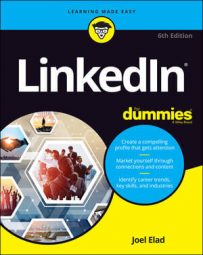LinkedIn archives + data syncing = ready-to-build Rolodex
LinkedIn allows you to request an archive of your data, which means you can download files that contain all your account activity from the moment you joined LinkedIn to today. This activity includes all connections and contacts, as well as your profile data, messages sent and received, and recommendations written and given. This data is downloaded as comma separated value (CSV) files, which can be easily imported to a data-syncing platform such as Evernote, so your data can be available across all your devices.
To benefit from LinkedIn archives and data syncing, follow these steps:
- Log in to your LinkedIn account. Click the Me icon (your profile picture) from the top navigation bar, and then click Settings & Privacy from the drop-down list that appears.
The Settings & Privacy page appears.
- Click the Account header, if it’s not already selected, and scroll down until you can see the Download Your Data header.
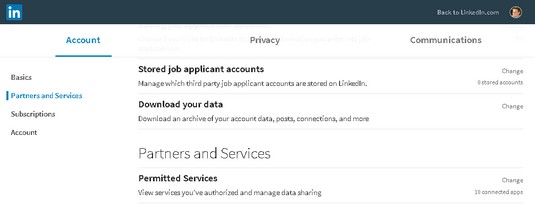 Go to your LinkedIn account settings to download data.
Go to your LinkedIn account settings to download data. - To expand the options for Download Your Data, click its Change link.
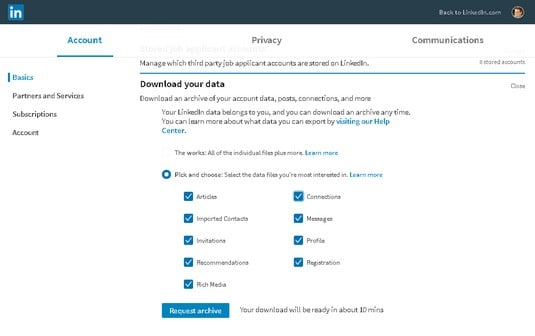 Request an archive of all your LinkedIn data to date.
Request an archive of all your LinkedIn data to date.You can click next to The Works, which downloads everything, or you can click next to Pick and Choose and then select the check boxes corresponding to the data you want to download.
- Click the Request Archive button to start the LinkedIn data download process.The data archive comes in two pieces. A short time after you click the button, you get a file with the easier-to-collect parts of your data archive, such as messages, connections, and any contacts you imported to LinkedIn. Within 24 hours, on average, you get an email with instructions on how to download a second file containing the rest of your LinkedIn data.