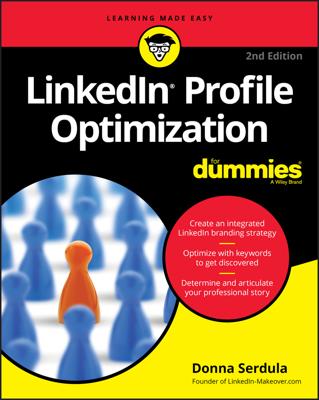The last thing you want to do is send repeat LinkedIn invitations to the same person because you didn't monitor your sent invitations. Also, you might want to review your sent invitations to see whether someone has responded; if not, you can send that person a follow-up e-mail either through LinkedIn or via your own e-mail account.
Currently, there is no running list, so you have to go through your Inbox to see which sent invitations have been accepted or not.
Here's how to track your sent invitations:
Click the Inbox link from the top navigation bar of any LinkedIn page.
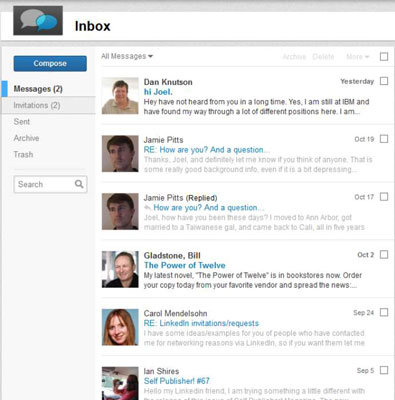
This opens the screen for viewing all your incoming messages and invitations.
Click the Sent link to pull up your sent invitations and messages.
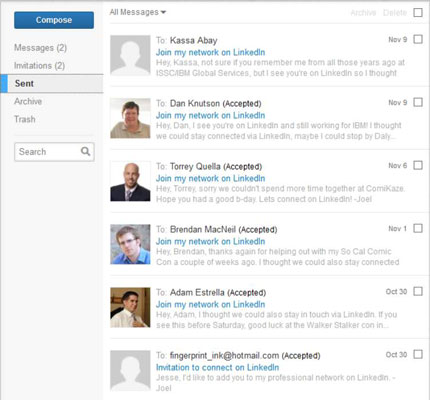
You see the Sent page. The status of each invitation depends on whether appears next to each name. If so, that invitation was accepted. If not, the invitation has merely been sent. Be sure to ignore any messages that aren’t related to an invitation.
To view an invitation, click its Subject line.
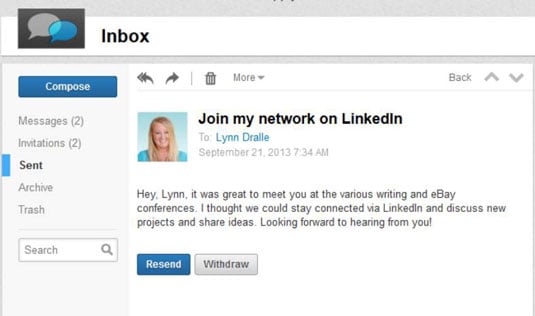
You see a copy of your invitation. In this particular case, the Resend and Withdraw buttons appear because the recipient hasn’t yet acted on the invitation.
Resend: Send a reminder to this person.
Withdraw: Delete your invitation request.
When you withdraw the request, no message is sent to the other person.