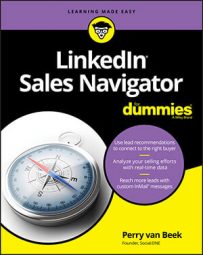However, the mobile app does have search capabilities that can be quite helpful on the fly. When you tap the search bar at the top of your mobile home screen, you see a screen that looks like the one below. You can type in a specific person’s or company’s name or a keyword or words to pull up companies and individuals with those words in their names or headlines. For example, if you search for the phrase web hosting, the search returns results of companies with “web hosting” in its name or people who included that phrase in their profiles’ headlines.
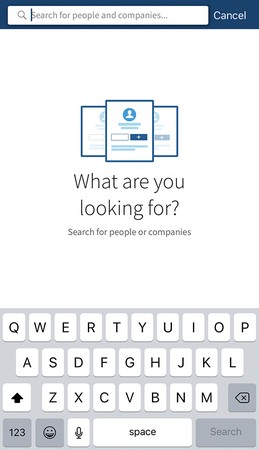 Sales Navigator is ready for your search request.
Sales Navigator is ready for your search request.
Using Boolean operators to search LinkedIn Sales Navigator app
Boolean operators are two (or more) words used in searches that instruct the app’s search capabilities to take into consideration words entered in a certain way. The most common words used in Boolean searches are “AND,” “OR,” and “NOT.” For example, say you want to search for leads and accounts that contain the words social and selling.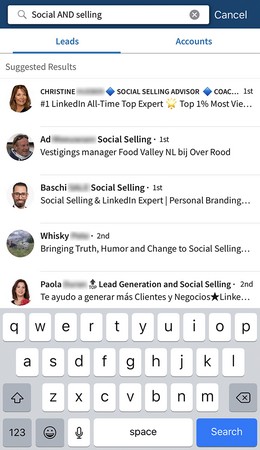 This search used the Boolean operator “AND” to search for social and selling.
This search used the Boolean operator “AND” to search for social and selling.
Employing keywords when performing searches helps narrow down search results so that you don’t have to go through the results one by one and strip away any that aren’t exactly what you’re looking for. Think of the time and energy you save!
Filtering leads in the Sales Navigator app with Sales Spotlights
Sales Spotlights is a Sales Navigator feature that uses LinkedIn’s data to select the prospects who are most likely to be receptive to a message from you. Sales Spotlights are only available on search results pages. Clicking within each section highlights the section in blue, indicating that the results you see reflect that specific Sales Spotlight.The mobile app includes the same Sales Spotlight categories you’ll find in the desktop version of Sales Navigator. However, you have a lot less functionality when it comes to the information you’re presented with or the actions you can take directly in the app.
In addition to the total search results, Sales Spotlights for leads are broken down into six different categories:
- Changed jobs in the past 90 days
- Leads with TeamLink intro
- Mentioned in the news in the past 30 days
- Posted on LinkedIn in the past 30 days
- Share experiences with you
- Leads that follow your company on LinkedIn
Total results
The first section you see in the list of Sales Spotlights is the search’s Total Results. This filter lists all of your search results that aren’t segmented down into the different Sales Spotlight options. Total Results always shows the highest number of results and is the default view on your search results page. This is what popped up for the phrase social selling.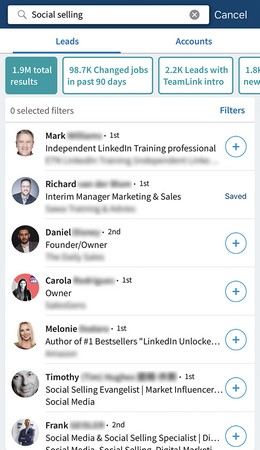 The total results of this search is 1.9 million.
The total results of this search is 1.9 million.
Tapping the plus sign ( + ) next to a person’s name saves that person to your list as a lead. When you add a person to your list like this, the plus sign changes to the word Saved. Tapping the word Saved unsaves the lead. This applies to all Sales Spotlight sections.
Changed jobs
The first Sales Spotlight section that appears to the right of Total Results is “Changed jobs in the past 90 days,” which displays the number of leads in this search results list that have recently made a career change in the past 90 days. Unlike in the desktop version of Sales Navigator, however, the search results don’t show any specific job change details.If you want to know the person’s previous position, tap his or her entry in this list and scroll down to the Experience section to look at his or her employment dates.
Knowing that someone has changed jobs is helpful for a few reasons. First is the fact that this change may have made this person a closer connection to you, whether it’s through your general LinkedIn network or your colleagues and TeamLink. It just may mean a warmer introduction for you. This information also gives you a reason to reach out. It’s common for people on LinkedIn to congratulate others on new positions. While you may not know the lead personally, a job change is a legitimate reason for reaching out.TeamLink leads
TeamLink leads are unique in that you have built-in warm introductions to prospects because they are connected to your team members. Tapping a person’s profile blurb brings up the person’s full profile where you can send him or her a message or, if he or she isn’t already a lead, save him or her as a lead.Mentioned in the news
Another great way to break the ice with someone is by mentioning something he or she has done that was recently published in the news. This is why Sales Navigator created a spotlight specifically for it!Being mentioned in the news is a perfect reason to reach out to a prospect. After all, who doesn’t like to be written up in the news (for a positive reason, at least) and for your professional network to have seen it? When reaching out to a potential lead, tell the prospect that you saw the piece and add in an anecdote or two related to the subject matter to let him or her know that you paid attention and actually care.
Posted on LinkedIn
Not everyone who has a LinkedIn profile is active on the social network. People may have forgotten that they signed up or maybe they decided it wasn’t useful for them. Whatever the reason, it’s a waste of time for social-selling professionals to try to connect with people who will never see their messages. That’s where the “Posted on LinkedIn in the past 30 days” Sales Spotlight filter comes into play.Now you can see who has logged into their LinkedIn accounts in the last month. This makes it easy for you to decide whether or not you want to take the chance that a prospect won’t see a message you send because he or she is not an active user of LinkedIn.
Shared experiences
There are several different ways to connect with leads, and the “Share experiences with you” Sales Spotlight filter is the perfect place to start collecting those ideas. After filtering your search results with the “Share experiences with you” Sales Spotlight, tap any one of the profile blurbs to bring up that person’s full profile where you can see your shared experiences underneath the Highlights section. Being able to refer to a group you both belong to, for example, is a helpful way to break the ice.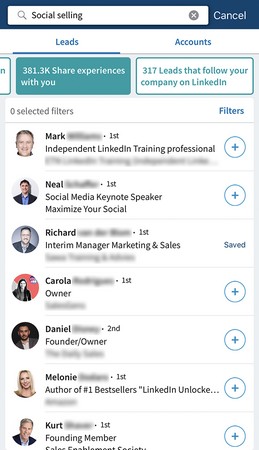 Filter your search results with the “Share experiences with you” Sales Spotlight to see who shares experiences with you.
Filter your search results with the “Share experiences with you” Sales Spotlight to see who shares experiences with you.Leads that follow your company
The final Sales Spotlight for leads is the “Leads that follow your company on LinkedIn” filter. This filter shows the leads who follow your company page on LinkedIn. That means you and/or your company are on the radar of the leads in these results. How’s that for a foot in the door?But how do you leverage this information? Reach out to these connections. Mention that you see they’re following your company page and ask whether they have any questions about the products or services your company offers. Knowing that the lead is already aware of your company is a great sign and it’s one you should take advantage of!
Filtering accounts with Sales Spotlights in the Sales Navigator app
Sales Spotlights for accounts are broken down into two different sections: total results and accounts that had senior leadership changes in the last three months.Total results
Total Results is the same as the Total Results of a leads search. This filter lists all your search results that aren’t segmented down into the different Sales Spotlight options. This filter always shows the highest number of results and is the default view on your search results page.Senior leadership changes
The “Senior leadership changes in the last 3 months” Sales Spotlight lists all of those companies who have had changes in senior leadership within the past 90 days. See below for the search results for the phrase social selling. This could be valuable information for you because maybe you were nurturing a lead for a couple of months and all of a sudden that person is no longer there and your phone calls and email messages are going unanswered. Now you know why.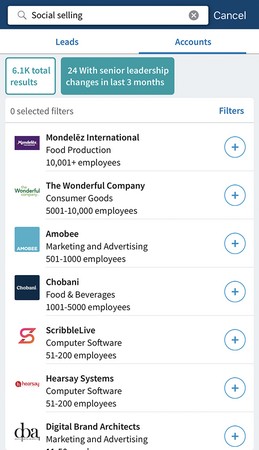 These companies had changes in the upper echelon in the past 90 days.
These companies had changes in the upper echelon in the past 90 days.
Applying additional filters to LinkedIn Sales Navigator app searches
The Sales Spotlights aren’t the only filters available to help you narrow down your search results so that you can hone in on the most promising prospects. On the search results screen underneath the Sales Spotlight filters is the word Filters.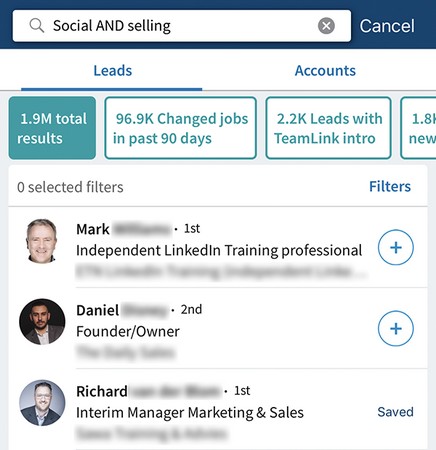 Tap the word Filters to see more filtering options.
Tap the word Filters to see more filtering options.
Tapping that brings up the screen shown below.
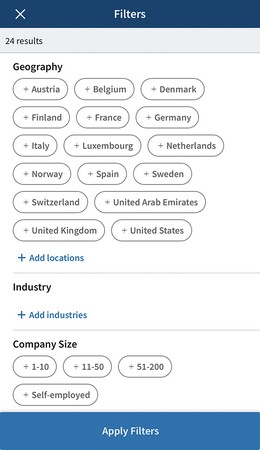 You can apply even more filters to narrow down your search results.
You can apply even more filters to narrow down your search results.
While there are considerably fewer filtering options than in the desktop version of Sales Navigator, the mobile app offers the most important and useful filters when looking to narrow down your search results. These filters are:
- Exclude Saved Leads
- Search Within Saved Accounts
- Geography
- Relationship
- Industry
- Company Size
- Function
- Title
- Seniority Level