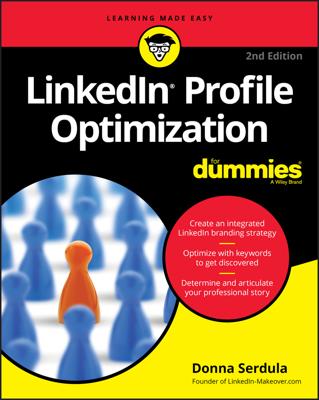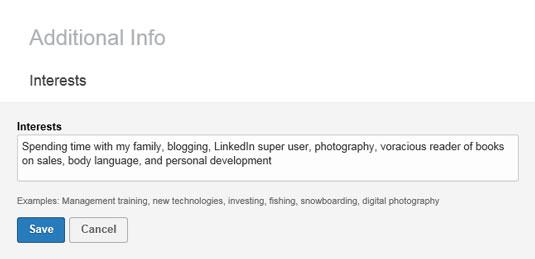Remember this: People do business with people. That's why when you walk into another person's office for the first time, the very first thing you do is look around. You look for pictures, plaques, trophies, memorabilia, and other objects that give you an idea of his or her personality, likes, and dislikes. As soon as you spy a commonality, you have a conversation starter.
This is how you forge a connection and build a relationship.
The Interests area allows you to connect with your reader at a deeper, more personal level, and it shows that you have a life outside of work. People love to work with people who are friendly and who lead fun and interesting lives.
The interests you choose should reflect shared characteristics with your target audience. There is no greater way to forge rapport when you have shared interests in common. Don't lie about your interests, but definitely determine what you have in common with your target audience and showcase it in the Interests area.
In addition to shared interests, the interests you choose should reflect how you want to be perceived by your target audience. Prove you are the leader you say you are by choosing interests that reflect the qualities of a leader, like boat captain, Little League coach, or Grand Poohbah of the Loyal Order of Water Buffalo. If you want to appear technically savvy, mention that you enjoy the latest gadgets, building computers, or coding websites for nonprofit organizations.
As you choose your interests, keep your target audience in mind. If your target audience is comprised of animal lovers and members of People for the Ethical Treatment of Animals (PETA), you may want to leave out your love of boar hunting. There are times when you must be smart with the information you share. If an interest you list has the potential to spark worry or requires a discussion to explain, it's best to leave it off your profile. You don't want to upset your target audience and risk having them move on to the next profile because of a silly interest.
When you discuss politics and religion, you risk alienating half of your audience. Even though you may have a strong connection to either, it's sometimes best to leave these interests off your profile entirely.
Here's how to add interests to your LinkedIn profile:- Open your LinkedIn profile. If you have already added information to the Additional Information section, go to Step 3. If you don't have this section on your profile yet, continue to Step 2.
- Click the Additional Information section that appears toward the top of your profile to add the Interests section to your profile page. You may need to click View More to find this section.
- Scroll to Interests and click Add Interests. When clicked, the Interests section appears on your profile within the Additional Information section.
- Scroll to the Additional Information section, hover your mouse pointer over the Interests area, and click the pencil (edit) icon to enter into edit mode.
- Click your mouse inside the text field and start typing your interests.
When you enter your interests, separate each term with a comma, as shown. LinkedIn automatically links your interests to other profiles that contain those words. By separating your interests with commas, LinkedIn knows what words should be hyperlinked. If you don't include commas, the entire phrase becomes one giant hyperlinked group of words connecting you to no one.
Now that you have your interests documented in your LinkedIn profile, you can now discover other professionals with similar interests. Here's how:
- Open your LinkedIn profile.
- At the top of your profile, click the blue View Profile As button. Your profile now appears as a connection would see it.
- Scroll to the Interests area in the Additional Information section and click one of the hyperlinked interests. LinkedIn takes you to a search results page of profiles containing that term.
- In the right sidebar, place a check mark next to 1st Connections. LinkedIn filters the list by first-degree connections.
- Scroll through the list to see which of your first-degree connections share this interest with you. This is great information. Knowing you have commonality, perhaps you want to ask that client to a round of Frisbee golf?