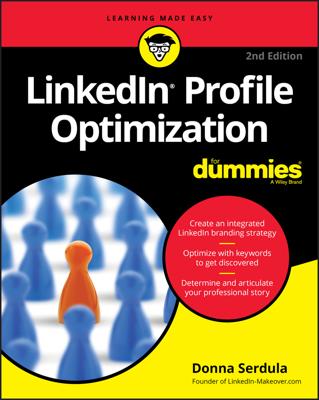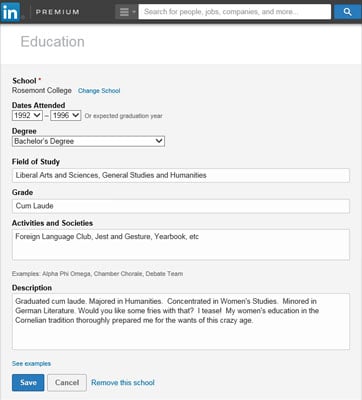All-Star profiles are profiles that are 100% complete and may perform better in search. When creating an optimized, robust profile, achieving the rank of All-Star is important and a goal to strive for.
Not everyone graduates college, and it's a shame LinkedIn forces you to fill out this section. Many movers and shakers of this world aren't content sitting in a college classroom. These "do-ers" have better things to do, such as build businesses and generate revenue. And besides, if they want a college education, they'll hire someone with one.
Whether you graduated from college or not, it's time to add education to your profile. Here's how to do it:
- Open your LinkedIn profile.
- Scroll to the Education section of your profile and click the pencil (edit) icon to edit a pre-existing school or select + Add Education to add a new school.
- In the School field, start to type the name of your school. A drop-down list with schools matching the characters you type appears.
- Select the school name from the list. By selecting your school from the drop-down list, the school's logo appears alongside your education section, the LinkedIn university page for your school is dynamically linked to your profile, and you are included in the alumni data. LinkedIn also may show you other alumni who graduated with you in the People You May Know page, helping you create an even more robust LinkedIn network.
- Under Dates Attended, choose the year you started to attend the school and the year you left the school in the drop-down lists. For the end date, choose the date you graduated or the year you expect to graduate.
- Under Field of Study, start to type your major and choose your major from the drop-down list LinkedIn provides. If your major doesn't match what LinkedIn suggests, add your own major by simply not selecting LinkedIn's suggestions.
- In the Grade field, enter your GPA or whether you graduated Cum Laude, Summa Cum Laude, or Magna Cum Laude. If you don't have a respectable GPA or can't remember back that far, don't worry. Leave this field blank. Having written thousands of profiles, I have added information to the Grade field only a few times.
- In the Activities and Societies field, enter the clubs and activities you participated in during your time at that school.
- In the Description field, enter your educational background and experiences that will impress your reader.
- Click Save.