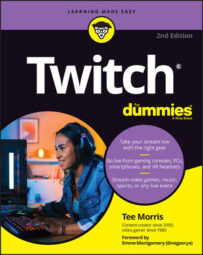- BEFORE YOU STREAM, jot down a few notes on what you want to do. Maybe you think you got this without a problem, but if you are not used to performing live or working with an audience, then you may want to have an idea of what you want to do in game as well as what you might want to say to people who come by and check out your stream. All this — the final check on your gaming setup, jotting down notes, and setting up your recording area — is called preshow prep.
- Start up your game.
- Tap the Share button on your PS4 Dualshock Controller located to the upper right of your “Directional Pad” (also called the “D-Pad”) to access the Options menu (see the following figure). From the menu, select Broadcast Gameplay to initialize your console’s streaming features. From the options listed on the PS4, select Twitch to grant your console access to your Twitch account and dashboard.
For the Xbox One, tap the Xbox button located at the top center of your controller to access the Twitch app. Once launched, click the Broadcast button.
As my console is a PS4, many screen captures will be coming from a PlayStation interface. Whenever possible, Xbox directions will be provided.
- From the options listed on PS4 and Xbox, give your Twitch stream a title.
- For the PS4, after naming your stream, scroll down to the social options and select Facebook, Twitter, or both to publicize that you are going live.
- For the PS4 and Xbox, select the Start Broadcasting option to begin streaming. For PS4, there is one more page of options offering you to do one final adjusting of your audio and video settings. You can either double-check your settings here or go live with selecting “Start Broadcasting” again.
 The Share button on the PS4 Dualshock Controller accesses the menu that allows you to turn your console into a streaming device.
The Share button on the PS4 Dualshock Controller accesses the menu that allows you to turn your console into a streaming device.And with that, you are live. Game on!
What do when you're live streaming on Twitch
Being a podcaster or a Twitch streamer, you would think streaming is a walk in the park for me. Well, with podcasting, I have the luxury of editing, removing awkward pauses, and cutting anything that might have sounded witty in the moment but on playback comes across as crass or inappropriate. Streaming is a very different animal. Everything you think and do goes pouring out into the ether. You’re live, and you’re trying to play a video game all while adding some sort of value with your voice — and your image, if you are on camera — added to the stream. It would be reasonable to think, “Well, people are going to be there to watch my channel for the game … ,” but people are also coming to the channel to see what kind of gamer you are as well as what kind of personality you have. What are you going to bring to your channel? How will you stand out in the directory? ARE YOU NOT ENTERTAINED?!Expectations, whether you think they are there or not, are omnipresent; and it is up to you to do a little more than just play a game.
Any ideas what you want to do?
- Invite friends to your feed. If you know you have friends online, send out a call for them to join you. It's always easier to talk when you have people you know on mic with you, chatting about in-game activity or real-life going’s on. Having that back-and-forth banter will create a pleasant atmosphere that will encourage your Chat to participate. So bring in some people you know to serve as icebreakers, and then watch as your Chat becomes part of your trusted circle.
Hanging with friends is a lot of fun. Making time for gamers new to your feed is cool, too. Just remember: It’s your stream. You are the host, you are the Fireteam leader, you are large and in charge. This is your show. Sometimes, new friends (and old) and gamers from all parts can try and hijack your stream. Sometimes, it's unintentional. Other times, it becomes a battle of wills. So, remember: your stream, your rules, your call.
- Have something to talk about. Did you catch a movie the other night? Are you trying out something new in your daily regime? What new cuisine are you sampling? Whatever is happening in your life, provided you are comfortable with it, could serve as a spring board for you and Chat to start conversation. Your feed becomes a sounding board for your own perspectives. In turn, Chat comes along with you, agreeing or disagreeing with your take on things. This can be a springboard of conversation.
- Talk about Twitch: As you are streaming, you will discover there is a lot to learn with all this: audience interaction, technical issues, multitasking between game and Chat, game progress. Your audience is genuinely curious about what you do and how you make it happen, so feel free to talk about your Twitch experience. It makes for good conversation.
Twitch is a different experience for everyone. There will be streamers that will choose not to interact with their Chat. It's just the host and the game, and in some cases the host does not even appear on camera. This book offers not hard-and-fast rules but suggestions for making your stream more entertaining for your Chat and for you. If you’re okay with your Twitch channel consisting of only game audio, then game on and have fun.
How to wrap up your Twitch stream
You've been gaming for a good chunk of the day. You’re feeling hunger pangs, or maybe your significant other is giving you “the look” — and you know what I mean by “the look” — so you need to go and wrap up your stream.Sure, you can just stop the stream, turn off your console, and call it a day. Some streams do just that. I find that approach, while simple and efficient, a little distant. You’re spending time and energy with your audience, dealing with your game triumphs and pitfalls. They are getting to know you, and maybe even rooting for you to enjoy a moment’s triumph. You are creating a bond with your audience, and when you’re done, you’re just going to … get up and leave?
It’s your call in the end, but going for something a little more personal only makes that connection with your Chat stronger. It also makes folks want more from you and your channel.
When you are ready to finish up your stream:
- If you know your stream is coming to a close, let your stream know with the “I’ve got one more game in me …” and continue to play.
- At the end of your game, ask your Chat to stick around for a few more minutes. One way of introducing yourself to another stream, without being rude or inconsiderate to its host, is to host a raid. A raid is where you lead your audience to another stream, and you drop in with your viewers all while hosting the other streamer’s broadcast on your channel.
- Create a raid message for your Chat to copy. Type the following line in your Chat window: twitchRaid twitchRaid TwitchUnity TwitchUnity YOU ARE BEING RAIDED!!! TwitchUnity TwitchUnity twitchRaid twitchRaid Then single-click the Chat button, and tell your Chat to copy that line of text. While you can create a new message every time for a raid, you can create a command that can easily reproduce a raid message.
- Let your Chat audience know who you are going to raid and maybe even a few fun facts about the streamer in general.
When sending your audience to a new stream, it's a good idea to consider to whom you are entrusting your audience. What are they streaming? What kind of personality is this streamer? Do you think this stream is a good association with your own stream? While it is always good to send your audience to another streamer who is in your Game Directory, it's always good to know something about that streamer. Nothing wrong with sharing the love to someone just starting out streaming. Just be aware that the stream could be a completely different experience from you.
- Type into the Chat field /raid [username] and then give a closing message to your Chat. The best closing script usually thanks people for watching. “Thank you, everyone, for watching. Your support helps this channel grow. Let's go raid this awesome streamer. See you all next game.”
- Single-click the Chat button to begin the raid. A countdown clock appears. Once the time ends, your audience is taken to the other stream.
- Go to the Share button on your PS4 Dualshock Controller to access the Options menu. From the menu, select Broadcast Gameplay and follow steps provided to stop your broadcast. For the Xbox One, tap twice the Xbox button located at the top center of your controller to access the Twitch app. Follow the steps provided to stop your broadcast.
 A raid message is a fun message you and your audience use to “introduce” themselves when raiding a new channel!
A raid message is a fun message you and your audience use to “introduce” themselves when raiding a new channel!From here, your gaming session is free and clear. You are done until the next stream.