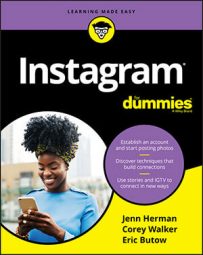If you want to start your conversation with a text message, Instagram makes it easy for you. Follow these steps:
- If the Direct screen isn’t open, tap or click the Instagram Direct icon (it looks like a paper airplane) in the upper-right corner of your home screen.
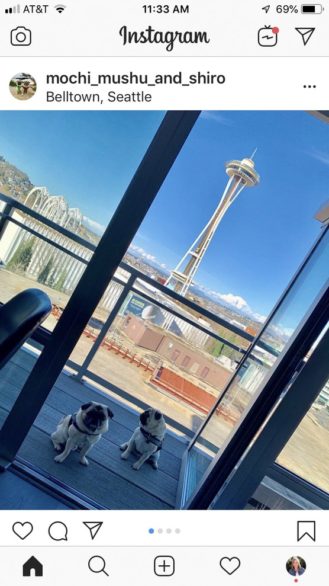 The Instagram Direct icon is located at the top right of your home screen.
The Instagram Direct icon is located at the top right of your home screen.This is also where you receive new messages. A red circle with the number of messages waiting for you is shown on top of the Direct icon. Your new messages are revealed when you tap the number.
- Tap or click the pencil in a square icon.
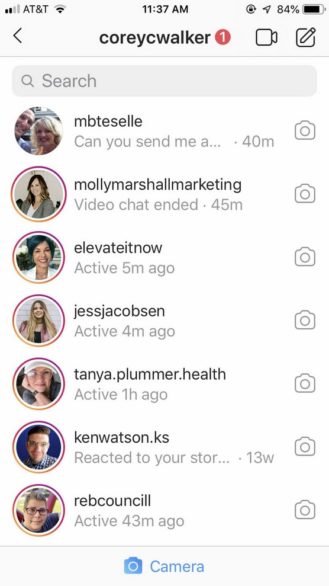 Create a new message by tapping the + at the upper right of your screen.
Create a new message by tapping the + at the upper right of your screen.The New Message screen appears.
- Search for a name in the Search box or scroll in the Suggested list to find the recipients, and then tap or click their usernames.
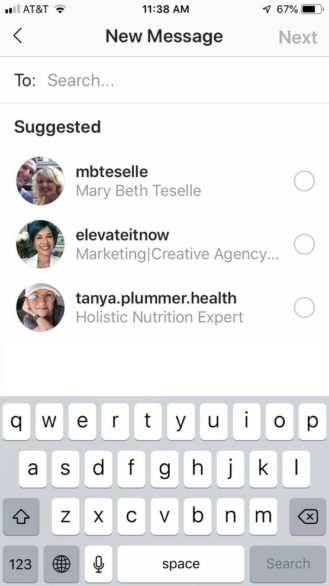 The New Message page allows you to select message recipients.
The New Message page allows you to select message recipients.A blue check mark appears to the right of each recipient name after you tap or click it. You can also search for one or more recipients.
- On iPhone, tap or click Next. On Android, the message box appears at the bottom of the screen after you select one or more recipients.
- Start typing in the message box at the bottom of the page, and tap Send when you have completed your message.
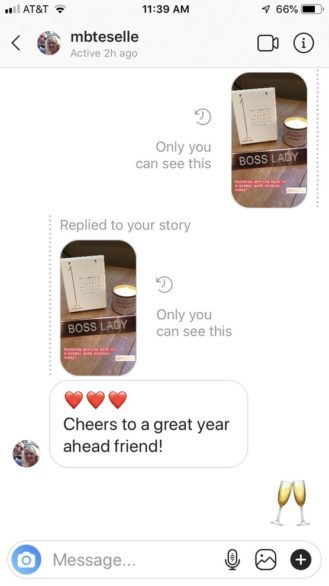 Type a new message in the Message screen at the bottom of the page.
Type a new message in the Message screen at the bottom of the page. - Return to the Direct screen by tapping or clicking the < icon.
The message you just sent appears at the top of the list. Each message entry in the list shows you the recipient’s or group’s name, followed by whether the recipient is active now, or when they were last active.
View your message on the screen by tapping the message entry.
- Return to the Instagram home screen by tapping or clicking the < icon.
You can unsend a message by holding down on the message. Then tap Unsend (iPhone) or Unsend Message (Android) to unsend it. The message has now been erased from the conversation (but it may have been seen if the contact is quick to read messages!).
Sharing photos and videos via direct message on Instagram
If sending a text message is too boring for you, you can take a photo or video (or use one from your camera roll) and send it to the other person. You can even customize the photo with text, filters, GIFs, and more.- In the main Direct screen, tap or click the blue Camera link.
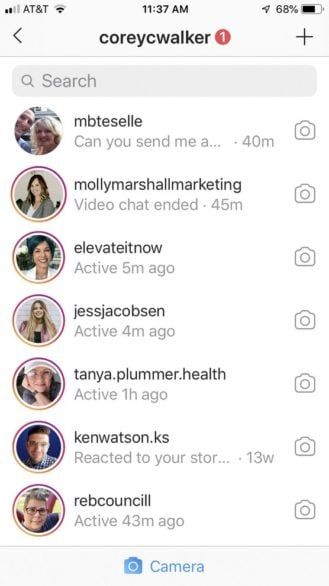 The Camera link is at the bottom of the main Instagram Direct page.
The Camera link is at the bottom of the main Instagram Direct page.If you need to get to the Direct screen, first tap or click the Direct icon from the Instagram home screen or window.
- Take a photo by tapping or clicking the white button or hold the white button down to film a video. Alternatively, you can choose a photo or video from your camera roll by tapping the small square at the lower left of the camera screen and choosing the photo/video by tapping it.
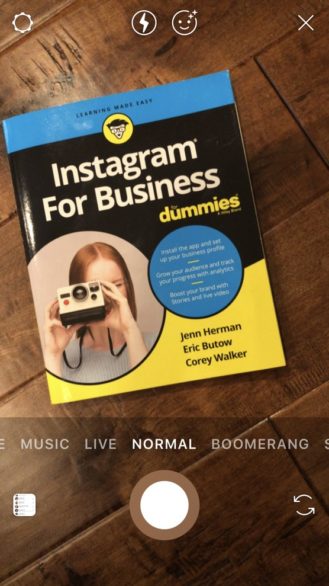 Tap (for photos) or hold (for videos) the white button to take a photo or video.
Tap (for photos) or hold (for videos) the white button to take a photo or video.The switch cameras icon appears to the right of the white button so you can switch between the front and rear cameras, if necessary. If you’re unhappy with what you shot, tap the X to delete the photo or video and try again.
- If you want to layer text on top of your photo or video, tap or click the text (Aa) icon. Type your message and then tap Done.
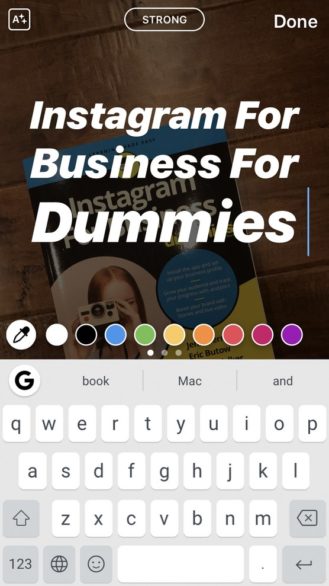 Add text to your photo by tapping the Aa.
Add text to your photo by tapping the Aa.Photos and videos here have all the same custom capabilities as they do in Instagram stories.
- Tap Send To > at the lower right.
- Select your recipients by scrolling through the recipient list and then tapping Send next to one or more usernames.
The photo is sent right away and a blue bar that says Done appears at the bottom of the screen. You can also send your photo to be shown on your Instagram story or to your Close Friends Only list.
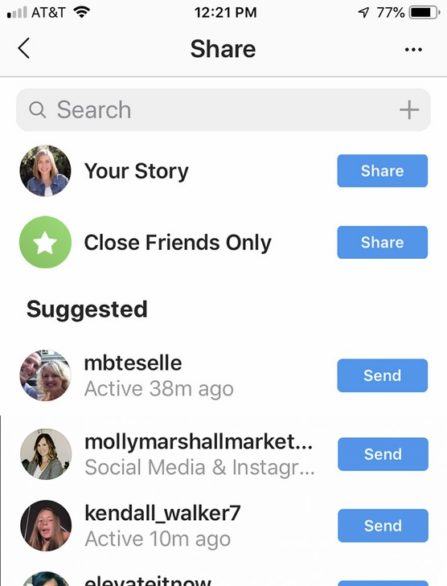 Choose your message recipients by tapping Send or share on your story or with close friends by tapping Share.
Choose your message recipients by tapping Send or share on your story or with close friends by tapping Share.You can search for a recipient by tapping the Search box above the list and typing your search terms. As you type, the usernames that most closely match your terms appear in the results list. When you find the name of the recipients you’re looking for, tap or click their names in the list.
- Tap Done.
The Direct screen appears and contains the message you sent to the recipient at the top of the conversation list.
- You can’t share photos or videos sent with Instagram Direct to other social networking websites.
- Any hashtags or locations you add to your private message aren’t searchable in Instagram.
- Your messages won’t appear in the feed screen or in your profile. You can, however, send a photo or video filmed within Instagram Direct to your Instagram Story.
- Tap or click the Instagram Direct icon, which appears in the upper-right corner of your home screen.
- Type in the Search feature to locate the contact you want and tap their name once you find the correct person, or scroll through your existing messages to find the person.
If you had a previous conversation with the contact, the old message thread appears. Otherwise, you’ll see a blank screen with the contact’s name at the top and a message bar at the bottom.
- Tap the blue camera icon at the bottom of the screen to go to the camera.
- Take a photo by tapping or clicking the white button, or hold the white button down to film a video.
The switch cameras icon appears to the right of the white button so you can switch between the front and rear cameras, if necessary. If you’re unhappy with what you shot, tap the X to delete the photo or video and try again.
If you’d rather use a photo or video you took previously, you can choose one from your camera roll by tapping the small square at the lower left of the camera screen and choosing the photo/video by tapping it. You can also choose multiple photos/videos at once by tapping Select Multiple, tapping each thumbnail you want, and tapping Next at the bottom of the screen.
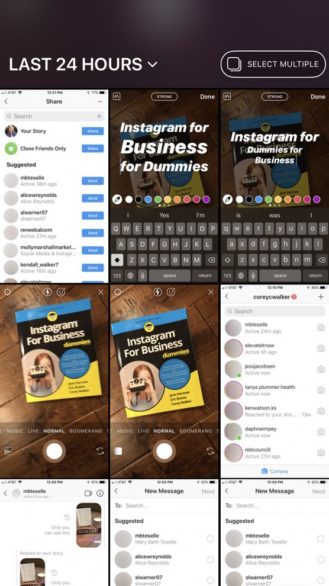 Choose photos or videos you’ve taken previously by tapping the small square at the lower left of the Camera screen.
Choose photos or videos you’ve taken previously by tapping the small square at the lower left of the Camera screen. - If you want to layer text on top of your photo or video, tap or click the text (Aa) icon. Type your message, and then tap Done.
Photos and videos here have all the same custom capabilities as they do in Instagram stories.
- After any customizing is complete, you can decide how you want the photo to be viewed by scrolling left or right directly over the words to choose View Once, Allow Replay, or Keep in Chat.
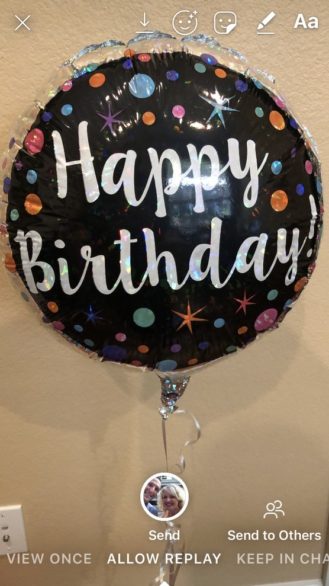 hoose how you would like your message to be viewed.
hoose how you would like your message to be viewed.View Once allows one view and then it disappears. Allow Replay allows one view and one replay, then it disappears. Keep In Chat keeps the photo or video in the message thread indefinitely.
- After a method of viewing is selected, tap the Send button.
You can also choose the Send to Others button if you want to send to your Instagram story, close friends only, or other contacts.