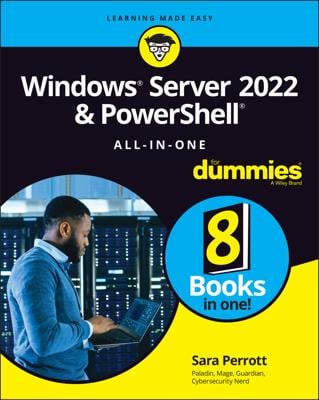When you've installed an operating system into a VMware virtual machine, you should install an important application called VMware Tools before you do anything else. VMware Tools provides a variety of important functions for a VMware virtual machine:
Significantly improved graphics performance
Shared folders, which lets you share folders between the virtual machine and the host, making it easy to exchange files between the two
A shared clipboard, which lets you copy and paste between the virtual machine and the host
Synchronized time between the guest and host
Better control of the mouse between guest and host
To install VMware Tools, follow this procedure:
Start the virtual machine.
On the menu of the VMware console window, choose Player→Manage→Install VMware Tools.
The dialog box shown here appears.
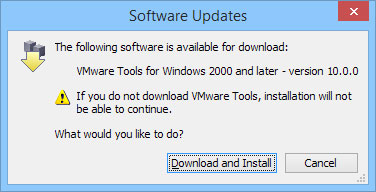 Installing VMware Tools.
Installing VMware Tools.Click Download and Install.
The VMware Tools are downloaded to the guest operating system. The Setup program displays the Welcome screen.
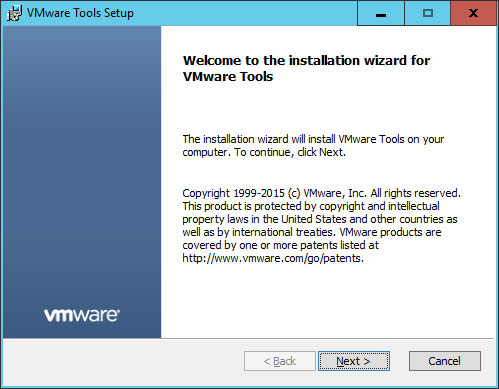 Installing VMware Tools.
Installing VMware Tools.If the Setup program doesn't automatically start, press Windows+R, type d:setup.exe, and press Enter. This will manually start the Setup program.
Follow the instructions in the Setup program to install the VMware tools.
When the tools are installed, you'll be prompted to restart the virtual machine.