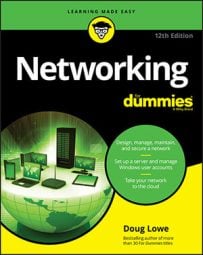You need to know only a few details when working with network switches. Here they are:
- Installing a switch is usually very simple. Just plug in the power cord and then plug in patch cables to connect the network.
- Each port on the switch has an RJ-45 jack and a single LED indicator, labeled Link, that lights up when a connection is made on the port.
If you plug one end of a cable into the port and the other end into a computer or other network device, the Link light should come on. If it doesn’t, something is wrong with the cable, the hub or switch port, or the device on the other end of the cable.
- Each port may have an LED indicator that flashes to indicate network activity.
If you stare at a switch for a while, you can find out who uses the network most by noting which activity indicators flash the most.
- The ports may also have a collision indicator that flashes whenever a packet collision occurs on the port.
It’s perfectly acceptable for the collision indicator to flash now and then, but if it flashes a lot, you may have a problem with the network:
- Usually, the flashing means that the network is overloaded and should be segmented with a switch to improve performance.
- In some cases, the flashing may be caused by a faulty network node that clogs the network with bad packets.
Why is it called a switch?
You might be wondering why a network switch is called a switch. After all, in your everyday experience, a switch is used to turn something on and off. But network switches don’t turn networks on and off.In networking, a switch is a device that receives incoming packets of information from the network and determines where each packet should be sent. In that sense, a network switch is more like a railroad track switch than a light switch. Instead of turning something on or off, a network switch determines which of several tracks a particular packet of information should be sent to.
Consider a small switch with eight ports, numbered 1 through 8. When the switch is powered on, it pays attention to the devices that it can connect to on each of its eight ports. It does this by studying the Ethernet packets that arrive on each port and taking note of the sender’s address contained in each packet.
The network switch keeps track of which device is attached to each of its ports. When a packet arrives on a network port, the switch looks at the recipient’s address contained in the packet. The switch then determines which port the recipient is on and sends the packet to that port.
Thus, switches efficiently manage the travel of packets throughout a network by switching each packet traveling on the network through the correct cables, ensuring that each packet arrives at its destination.
Comparing managed and unmanaged network switches
Not all switches are created equal. Some switches are designed for very small networks in homes or single-office businesses. Small networks are so simple to manage that the switch itself doesn’t require any management or configuration of its own. You simply plug all the computers into the switch, and the network takes care of itself.In larger networks, however, switches have a much more complicated job to do. In these environments, you need the ability to monitor and configure the behavior of each of the switches in the network. Switches that provide this capability are called managed switches. Switches that do not provide this capability are called unmanaged switches.
A managed switch has an IP address of its own and provides a web-based management console that you can access by pointing your favorite web browser to the IP address of the switch. After you’ve logged in to the management console, you can do things such as configure each port for different types of network traffic, view the amount of traffic on each port, and monitor each port’s performance, as well as the overall performance of the switch.
As a general rule, if your network requires more than a single switch, you should use managed switches. Managed switches are more expensive than unmanaged switches, but when your network grows large enough to require more than one switch, you’ll appreciate the benefits that managed switches provide.
Daisy-chaining network switches
If a single switch doesn’t have enough ports for your entire network, you can connect switches by daisy-chaining them, as shown below. (Note that although you can daisy-chain unmanaged switches, it’s a good idea to use managed switches if your network is large enough to require more than one switch.)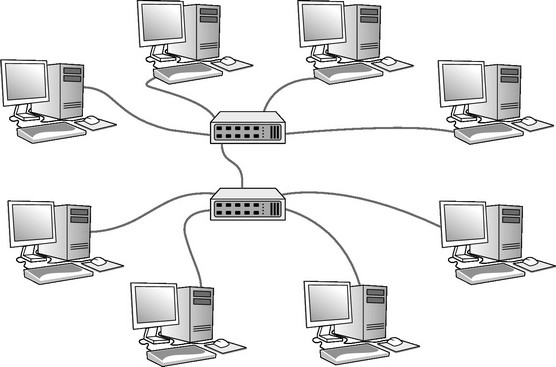 You can daisy-chain network switches together.
You can daisy-chain network switches together.
On most switches, it doesn’t matter which port you use to daisy chain to another switch. Just pick a port on both switches and use a patch cable to connect the switches to each other via these ports. And if your switch has ports with differing speeds, use the fastest ports to connect the switches to one another.
If your building is prewired and has a network jack near each desk, you can use a small switch to connect two or more computers to the network by using a single jack. Just use one cable to plug the switch into the wall jack and then plug each computer into one of the switch’s ports.
Stacking network switches
Some network switches, called stackable switches, can be expanded by adding additional switch modules that add additional ports to the switch. The additional modules may be in the form of physically separate switches that are connected via special interconnected ports, or they may be modules that can be inserted into a larger chassis.Stackable switches are by nature managed switches, and the defining characteristic of a stackable switch is that all the switches connected together into a single stack are managed as if they’re a single network switch.
For example, a stackable switch may be initially configured with just a single module that provides 48 switch ports. If you need additional ports, you can add a second module with 48 additional ports, creating a single switch with 96 ports.
Stackable switches are more expensive than non-stacking switches, but the simplicity of managing one large switch rather than managing multiple smaller switches may justify the added cost.
Looking at distribution switches and access switches
A network large enough to require more than one switch may also be large enough to require several distinct types of switches:- Access switches: An access switch is a switch that typically has a large number of 1 Gigabit (Gb) ports whose job is to connect individual devices such as computers and printers to the network.
For example, if your company has 100 employees, and you have wired two Cat-5e cables to each user’s desk, you’ll need at least 200 1 Gb switch ports to support these users. You’ll also need a few extra ports for things like printers and Wi-Fi access points.
Your network design may end up with a total of five 48-port access switches, providing a total of 240 1 Gb ports to support the 100 users.
- Distribution switches: A distribution switch is a switch that isn’t designed to directly support end users. Instead, it’s designed to connect the access switches to each other and to your servers. Because the purpose of distribution switches is to manage the aggregate traffic from all the access switches, distribution switches are sometimes called aggregation switches.
Often, a distribution switch uses 10 Gbps ports rather than 1 Gbps ports. The added speed is helpful because each port on the distribution switch carries much more data than each port on the access switches. The access port switches should also be configured with a few 10 Gbps ports, which are used to connect to the distribution switch.
- Core switches: The largest networks may also utilize separate core switches, which are used to connect the distribution switches. Core switches manage traffic between distribution switches.
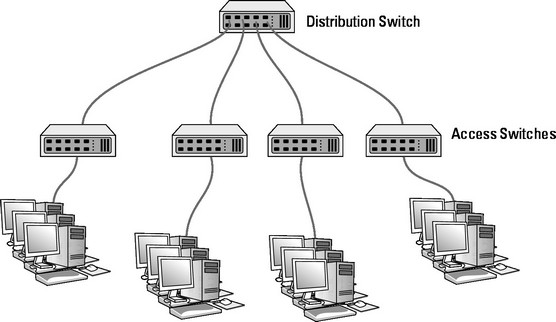 Distribution and access network switches.
Distribution and access network switches.
Want to learn more? Here are nine things you should keep in your network closet.