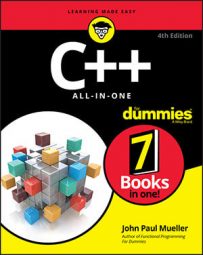When you open a file, all kinds of things can go wrong. A file lives on a physical device — a fixed disk, for example, or perhaps on a flash drive or SD card — and you can run into problems when working with physical devices.
For example, part of the disk might be damaged, causing an existing file to become corrupted. Or, less disastrous, you might run out of disk space. Or, even less disastrous, you might try to open a file in a directory that doesn’t exist.
If you try to open a file for writing by specifying a full path and filename but the directory does not exist, the computer responds differently, depending on the operating system you’re using. If you’re unsure how your particular operating system will respond, try writing a simple test application that tries to create and open something like /abc/def/ghi/jkl/abc.txt. (Of course, you’ll want to be sure to use a directory that doesn’t exist.)
Then one of two things will happen: Either the directory and the file will get created, or nothing will happen.
For example, on a Windows system, if we attempt to create a file in a directory that doesn’t exist, the system does not create the directory. That’s because deep down inside, the application ultimately calls an operating system function that does the dirty work of creating the file. And this particular operating system function (it’s called CreateFile(), if you even care) has a rule that it will not create a directory for you.
If you want to determine whether the ostream class was unable to create a file, you can call its fail() member function. This function returns true if the object couldn’t create the file. And that’s what happens when a directory doesn’t exist. The DirectoryCheck01 example shown demonstrates an example of this.
#include <iostream>
#include <fstream>
using namespace std;
int main()
{
ofstream outfile("/abc/def/ghi/MyFile.txt");
if (outfile.fail()) {
cout << "Couldn't open the file!" << endl;
return 0;
}
outfile << "Hi" << endl;
outfile.close();
return 0;
}
When you run this code, assuming that you don’t have a directory called /abc/def/ghi on your system, you should see the message Couldn't open the file! Assuming that your particular operating system doesn’t create a directory in this case; if it does, your computer will open the file, write Hi to it, and move on with its happy life after closing things out.
As an alternative to calling the fail() member function, you can use an operator available in various stream classes. This is !, fondly referred to as the “bang” operator, and you would use it in place of calling fail(), as in this code:
if (!outfile)
{
cout << "Couldn't open the file!" << endl;
return 0;
}
Most people prefer to use !outfile instead of outfile.fail(), although !outfile makes confusing code. The reason is that outfile is an object, and the notion of !outfile simply doesn’t make sense.
In fact, !outfile trips up many beginning programmers. They know that outfile is not a pointer in this sample code, and they wonder how you could test it against 0 as you normally can only do with a pointer. (Remember, by saying !x, where x is some pointer, you’re testing x against 0.) And that simply doesn’t make sense! And so, to avoid confusion, just call fail(). It makes more sense.
Here are some reasons your file creation may choke:
The directory doesn’t exist.
You’re out of disk space and out of luck.
Your application doesn’t have the right permissions to create a file.
The filename was invalid — that is, it contained characters the operating system doesn’t allow in a filename, such as * or ?.
Like any good application, your application should do two things:
1.Check whether a file creation succeeded.
2.If the file creation failed, handle it appropriately.
Don’t just print a horrible message like Oops!Aborting!, leaving your poor users with no choice but to toss the monitor onto the floor. Instead, do something friendlier — such as presenting a message telling them there’s a problem and suggesting that they might free more disk space.