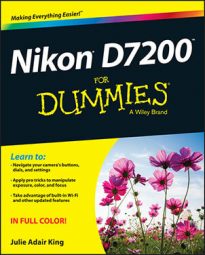A few options on the Custom Setting menu of your Nikon D7200 warrant a quick look-see. In the following list, the first part of the option name points you to the submenu where you find the setting.
Shooting/display > Beep: Through this option, shown in the figure, you can tell the camera to emit a beep to indicate that focus is achieved when you use certain autofocus settings. The beep also sounds when you use the Self-Timer Release mode or certain Remote-Control Release modes, if you try to take a picture when the memory card is locked, and when time-lapse photography ends.
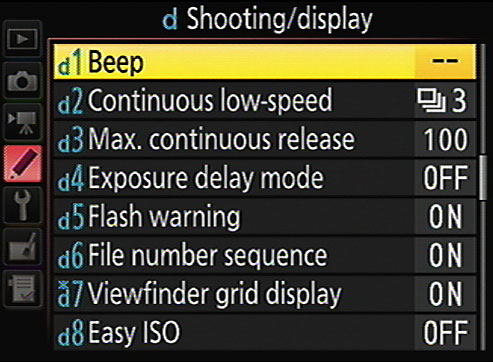 By default, the camera's beeper is disabled, enabling quieter shooting.
By default, the camera's beeper is disabled, enabling quieter shooting.By default, the beep is disabled. If you want to hear the beep, choose the Beep option and then set the volume and pitch of the beep. On the Information and Control panel displays, a little musical note icon appears when the beep is enabled.
Shooting/display > File Number Sequence: This option controls how the camera names your picture files. If you set this option to Off, the camera restarts file numbering at 0001 every time you format your memory card or insert a new memory card. Numbering is also restarted if you create custom folders, or if the current folder is full and the camera automatically creates a new folder.
This setup can cause problems over time, creating a scenario where you wind up with multiple images that have the same filename — not on the current memory card, but when you download images to your computer. Stick with the default setting, On. At this setting, file numbering continues from the previous number used or from the largest file number in the current folder. Note that when you get to picture number 9999, file numbering is still reset to 0001, however. The camera automatically creates a new folder to hold your next images.
The Reset option tells the camera to look at the largest file number on the current card (or in the selected folder) and then assign the next-highest number to your next picture. If the card or selected folder is empty, numbering starts at 0001. Then the camera behaves as if you selected the On setting.
Should you snap enough pictures to reach folder 999, and that folder contains either 9,999 pictures or a photo that has the file number 9999, the camera will refuse to take another photo until you choose that Reset option and either format the memory card or insert a brand-new one.
Shooting/display > MB-D15 Battery Type and Battery Order: You don't need to worry about these two options unless you buy the optional MB-D15 battery adapter. If you use the battery pack, specify the type of battery you're using via the MB-D15 Battery Type menu option. Then use the Battery Order option to tell the camera whether you want it to draw power first from the battery pack or the regular camera battery when you have both installed. (See your camera manual for more details about using the battery pack.)
Controls > Slot Empty Release Lock: This option determines whether the shutter release is disabled when no memory card is in the camera. At the default setting, OK, you can take a temporary picture, which appears in the monitor with the word Demo but isn't recorded anywhere. (The feature is provided mainly for use in camera stores, enabling salespeople to demonstrate the camera without having to keep a memory card installed.) Change the setting to Release Locked. It's too easy to miss that Demo message and think you've recorded a picture when you really haven't.