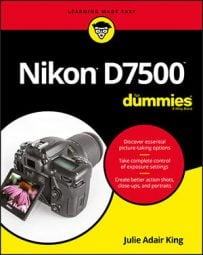- D-Lighting: Active D-Lighting is an exposure setting that brightens too-dark shadows in a way that leaves highlight details intact. You can apply a similar adjustment to an existing photo by choosing D-Lighting from the Retouch menu.
You can't apply this tool to pictures taken using the Monochrome Picture Control. Nor does D-Lighting work on pictures to which you previously applied the Quick Retouch tool or Monochrome tool.
- Quick Retouch: This filter increases contrast and color saturation and, if your subject is backlit, also applies a D-Lighting adjustment to restore some shadow detail that otherwise might be lost. As with D-Lighting, you can choose from three levels of Quick Retouch correction. And the same restrictions apply: You can't apply the filter to monochrome images or to pictures that you adjusted via D-Lighting.
- Red-Eye Correction: For flash portraits marred by red-eye, give this tool a whirl, which replaces the red pixels with more suitably colored ones.
- Filter Effects: This Retouch menu option gives you access to tools designed to mimic traditional lens filters. The first two are color-manipulation filters, which work like so:
- Skylight filter: Reduces the amount of blue to create a subtle warming effect.
- Warm filter: Produces a warming effect that's just a bit stronger than the Skylight filter.
After you choose either tool, the camera displays a preview of your photo with the effect applied. Both tools produce minimal color shift, and neither enables you to adjust the strength of the effect. And to answer your question, no, you can't apply the filter several times in a row to produce a stronger effect.
The other two filters on the Filter Effects submenu, Cross Screen and Soft, are special-effects filters.
- Monochrome: Choose this tool to create a black-and-white, sepia, or cyanotype (blue and white) copy of color photo. For the sepia and cyanotype tools, you can adjust the intensity of the tint by pressing the Multi Selector up and down.
After creating your monochrome image, you can't apply the D-Lighting, Quick Retouch, and Soft tools to it. Obviously, color adjustments such as the Warm and Skylight filter are also no longer available. So if you want to apply any of those tools to your image, use them before the Monochrome tool.