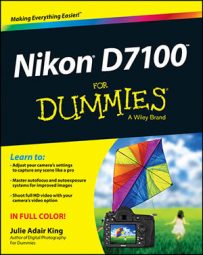When you install two memory cards in your Nikon D7100, you can specify how you want the camera to use the card installed in Slot 2. You have three choices:
Overflow: This setting is the default; the camera fills the card in Slot 1 (the top slot) and then switches to the second card.
Backup: The camera records each picture to both cards. This option gives you some extra security — should one card fail, you have a backup on the other card.
Raw Slot 1 - JPEG Slot 2: This setting relates to the Image Quality option. If you select one of the Raw (NEF) + JPEG settings, Raw files go on the card in Slot 1 and the JPEG files go on the card in Slot 2.
Make your wishes known via the Role Played by Card in Slot 2 option on the Shooting menu.
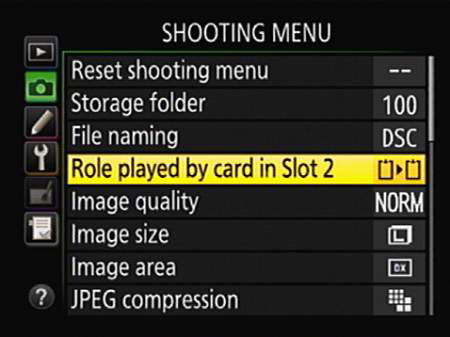
A few other critical points about using two cards:
Monitoring card use in the Information display: You can tell which secondary slot function is in force by looking at the Image Quality readout of the Information screen, highlighted on the left. The card symbols tell you what’s going where.
In the figure, the symbols show that the camera is set up to send Raw files to Slot 1 and the JPEG versions to Slot 2. (Fine represents one of three available settings for JPEG files.)
If you see the same data for each card — for example, the word Raw appears in both cards — the Backup option is selected. And if the file type label appears in only one card, with the other card appearing empty, the Overflow option is selected.
Monitoring card use in the Control panel: Symbols representing each card also appear in the Control panel, as shown on the right. If you set the slot function to Overflow, the number of the card currently in use appears (1 or 2). At the other settings, you see both a 1 and a 2, as in the figure, showing that both cards are in use.
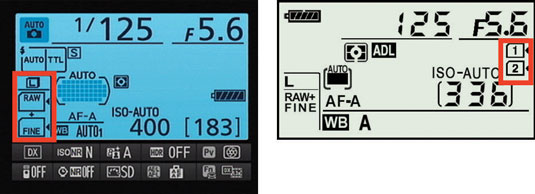
Determining how many more shots you can take: When you set the second card to the Backup or Raw/JPEG option, the shots remaining value is based on whichever card contains the least amount of free space. When either card is out of space, you can't take any more pictures.
For the Overflow option, the shots remaining value tells you how many pictures you can fit on the card in Slot 1 until you fill that card. Then it changes to indicate the space on the second card.
Selecting a card to store movie files: Movie recording throws a wrench in the card configuration system. No matter what setting you chose for the Role Played by Card in Slot 2 menu option, movie files always go on the card in Slot 1 by default.
But if Card 2 has more space, you may want to send your movie files to it so that you can record a longer movie. (Choosing Overflow doesn't work because the camera can’t put part of the file on one card and the rest on the other.)
To change the movie-storage setup, select Movie Settings on the Shooting menu and press OK. Then set the Destination option to Card 2.
Copying pictures from one card to another: You can take this step by choosing the Copy Image(s) option on the Playback menu.