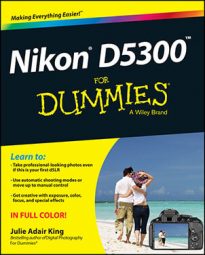You may decide that something you captured as video on your Nikon D5300 would make a great still image. You can save a frame of the movie as a still photo. Here's how:
Begin playing your movie.
When you reach the frame you want to capture, press the Multi Selector down to pause playback.
Press theibutton to bring up the Edit Movie screen.
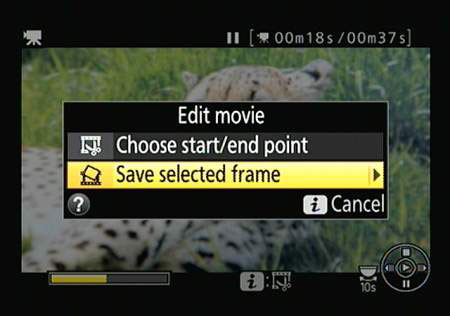
Choose Save Selected Frame and press OK.
The frame appears on the monitor.
Press the Multi Selector up.
On the confirmation screen that appears, select Yes and press OK.
Your frame is saved as a JPEG photo.
Remember a few things about pictures you create this way:
When you view the image, it's marked with a little scissors icon in the upper-left corner.
The resolution of the picture depends on the resolution of the movie: For example, if the movie resolution is 1920 x 1080, your picture resolution is 1920 x 1080.
You can't apply editing features from the Retouch menu to the file, and neither can you view all the shooting data that's normally associated with a JPEG picture.
Before you begin movie playback, you also can press the i button to display a mini-menu that contains the Edit Movie option. Select that option to access the Edit Movie screen. After choosing the editing function you want to use, press OK to start playback and proceed with the steps above.