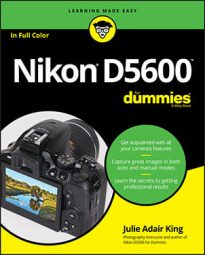If you choose, you can create your own folder-numbering scheme. For example, perhaps you sometimes use your camera for business and sometimes for personal use. To keep your images separate, you can set up one folder numbered 200D5600 for work images and use the regular 100D5600 folder for personal photos.
To create a new storage folder, follow these steps:
- Display the Shooting menu and select Storage Folder. If you haven't yet created a new folder (or reached the limit that causes the camera to do it for you), the number displayed next to the option is 100, representing the first three numbers of the folder name. During picture playback, you see the entire folder name (100D5600, for example) in display modes that show the folder name.
- Choose Select Folder by Number.
You see the screen shown here, with the current folder number shown in the middle of the screen.
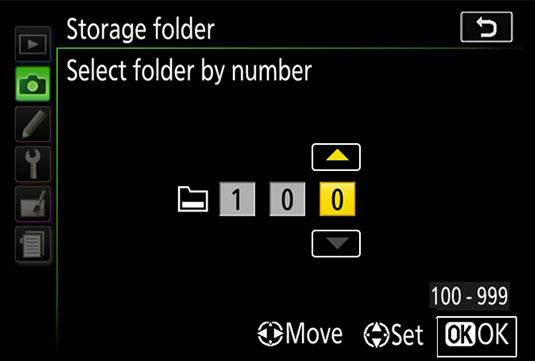 Use this screen to create a new folder.
Use this screen to create a new folder.A folder icon next to the folder number indicates that the folder already exists. A half-full icon like the one here shows that the folder contains images. A full icon means the folder is stuffed to its capacity (999 images) or contains a picture with the file number 9999. Either way, that full icon means that you can't put any more pictures in the folder.
- Assign the new folder a new number.
To select the box for the digit you want to change, tap the box or press the Multi Selector right or left. Change the value by tapping the triangles above and below the box or by pressing the Multi Selector up/down.
When you create a new folder, the little folder icon disappears because the folder doesn't yet contain any photos.
- Tap the OK symbol or press the OK button. The camera creates your new folder and automatically selects it as the current storage folder.
Each time you shoot, verify that the folder you want to use is shown for the Storage Folder option. If not, select that option and then choose Select Folder by Number to enter the folder number (if you know it) or choose Select Folder from List to pick from a list of all available folders.