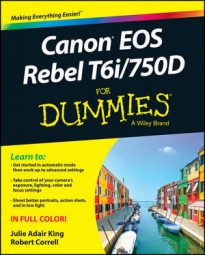Your Canon Rebel T6i/750D camera enables you to connect via a wireless network to various devices for picture sharing, printing, and downloading. To try out these features, visit Setup Menu 3 and set the Wi‐Fi option to Enable, which then makes the Wi‐Fi Function menu option available.
Choose that option, as shown on the left, to launch the screen shown on the right, which is the starting point for all the Wi‐Fi functions.
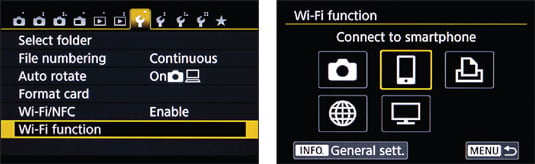
In the initial setup steps you need to take for using all the Wi‐Fi functions, basically, you have to give your camera a nickname by entering data through the keyboard.
After you get through the initial setup, you can take advantage of the following wireless features by selecting the icons indicated in the figure:
Transfer images between cameras: You can connect to another camera that has compatible Wi‐Fi features and then copy pictures from your memory card to the card on the other camera. The connection must be made through your wireless network; the cameras can't talk directly to each other.
Connect to smartphone: Through this feature, shown selected on the right, you can view pictures on a compatible smartphone or tablet. Even better, you can transfer pictures so that you can display them on that device instead of having to drag your camera along every time you want to show off your work.
A couple of important points:
You first need to download and install the Canon Camera Connect app on your phone or tablet. For Android‐based devices, it's available through Google Play; for Apple devices, search the App Store.
You can transfer only low‐resolution copies of your images to your phone or tablet. Don't worry; they'll be plenty large for viewing on your device and for uploading to Facebook or whatever social media site you use.
The app also makes it possible to use your smart device to trigger the camera's shutter. The hitch is that there's a noticeable delay between the time you tap the Take Picture control on the device and the time the picture is recorded, and you can't really adjust any camera settings through the app.
Print from Wi‐Fi printer: You can enjoy wireless printing if you have a printer hooked up to your Wi‐Fi network and if that printer supports a technology known as PictBridge.
Save images to Canon Connect Station: This option connects the camera to a Canon Connect Station (sold separately), which is essentially a Wi‐Fi hub with internal storage. No computer is necessary. You can wirelessly share, store, view, and manage photos and movies.
Upload to the Canon web service: This option connects the camera to Canon iMage Gateway, the Canon online picture‐storage and sharing site. You can upload photos to the site and also configure your gallery to share pictures via Facebook and other third‐party sites. To use this function, you must set up an account (which is free) and register your camera at the Canon iMage Gateway web page.
View images on DLNA devices: If you have a television or media player that's connected to your wireless network and carries the DLNA (Digital Living Network Alliance) specification, you can connect to the device for wireless playback.
Of all these features, the one that people will appreciate most is being able to upload low‐res pictures for playback on a smartphone or tablet. Fortunately, after you install the app, getting the two devices to connect is pretty easy, and using the app is fairly intuitive — which can't be said about the other wireless functions.
There's a brief paper guide to Wi‐Fi hookups in the camera box, but unless you're a networking guru, you're going to need to dig out the instructional manual on CD to find step‐by‐step instructions for using all the features with various types of wireless networks. The steps vary depending on your computer's operating system and your wireless‐network setup.
Be sure, too, to check the Canon website to make sure you have the latest copy of the Canon EOS Utility software.