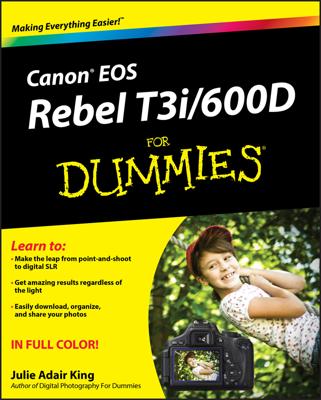The Canon Rebel t5i has some great options in Live View Mode. After you digest all the whys and wherefores of the Live View autofocus options and other details about this shooting feature, follow these steps to take a picture.
Turn the Mode dial (on top of the camera) to select an exposure mode.
Remember, the exposure mode determines what picture settings you can control.
Set the Live View Shoot option on the Live View menu to Enable.
It's set to that option by default, but double-check just in case.
Set the lens switch to your desired focusing method.
Move the switch to AF for autofocusing and MF for manual focusing.
For handheld shots, also enable Image Stabilization by setting the Stabilizer switch to On.
Press the Live View button to switch to Live View mode.
The viewfinder pulls the blanket over its head and goes to sleep, and the scene in front of the lens appears on the monitor. What data you see superimposed on top of the scene depends on your display mode; press Info to cycle through the four available display options.
Review and adjust picture settings.
If focusing manually, twist the focus ring on the lens to set focus.
Be sure that the viewfinder is adjusted to your eyesight so that you can accurately gauge focus. Also remember that you can magnify the display to verify focus.
If autofocusing, choose a focus point if necessary.
Press and hold the shutter button halfway down to set autofocus.
In all exposure modes but M, the camera also sets exposure with your half-press of the button.
Press the shutter button fully to take the shot.
You see your just-captured image on the monitor for a few seconds before the Live View preview returns.
To exit Live View, press the Live View button.