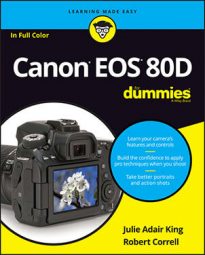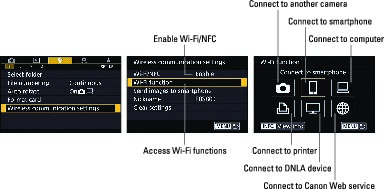You connect your camera via Wi-Fi to your computer for picture downloading. To set up, you basically have to give your camera a nickname by entering the necessary data.
After you get through the initial setup, you can take advantage of the following wireless features by selecting the appropriate icons:
- Transfer images between cameras: You can connect to another camera that has compatible Wi-Fi features and then copy reduced size JPEGs from your memory card to the card on the other camera. The connection must be made through your wireless network; the cameras can't talk directly to each other.
- Connect to smartphone: Through this feature, you can view pictures on a compatible smartphone or tablet. Even better, you can transfer pictures so that you can display them on that device instead of having to drag your camera along every time you want to show off your work.
A couple of important points:
- You first need to download and install the Canon Camera Connect app on your phone or tablet. For Android-based devices, it’s available through Google Play; for Apple devices, search the App Store.
- You can transfer only low-resolution copies of your images to your phone or tablet. Don’t worry; they’ll be plenty large for viewing on your device and for uploading to Facebook or whatever social media site you use.
The app also makes it possible to use your smart device to trigger the camera’s shutter. The hitch is that there’s a noticeable delay between the time you tap the Take Picture control on the device and the time the picture is recorded, and you can’t really adjust any camera settings through the app.
- Remote control (EOS Utility): Select the icon labeled Connect to Computer to download your original files to your computer using the EOS Utility software on your computer.
You also can use the EOS Utility software to control the camera from your computer both wirelessly and via a USB cable (sold separately). This feature is better than using the phone/tablet app because the computer-based software enables you to establish settings such as f-stop, shutter speed, white balance, and so on. If you shoot in Live View mode, you also can see the live preview on your computer monitor. You can even view pictures on the computer monitor in playback mode.
- Print from Wi-Fi printer: You can enjoy wireless printing if you have a printer hooked up to your Wi-Fi network and if that printer supports a technology known as PictBridge.
- View images on DLNA devices: If you have a television or media player that’s connected to your wireless network and carries the DLNA (Digital Living Network Alliance) specification, you can connect to the device for wireless playback.
- Upload to the Canon web service: This option connects the camera to Canon Image Gateway, the Canon online picture-storage and sharing site. You can upload photos to the site and also configure your gallery to share pictures via Facebook and other third-party sites. To use this function, you must set up an account (it’s free) and register your camera at the Canon Image Gateway web page.
Unless you’re a networking guru, you’re going to need to download the Wireless instructional manual (available online) to find step-by-step instructions for using all the features with various types of wireless networks. The steps vary depending on your computer’s operating system and your wireless-network setup.
Be sure, too, to check the Canon website to make sure you have the latest copy of the Canon EOS Utility software. Things may not work correctly if it is out of date. (Go to the 80D product support page and look for the software link.) Always turn off the Wi-Fi feature when you’re done using it. (You’ll save battery power.)