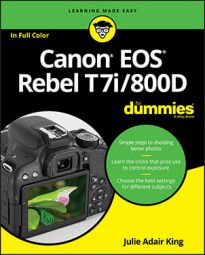How you touch the screen depends on the task at hand. Here's a rundown of the names assigned to various touchscreen moves, or gestures:
- Tap: Tap a finger on the monitor. (Figures and instructions throughout the book indicate exactly where to tap.)
- Drag: Using light pressure, drag your finger across the screen. On some menu screens, for example, you can drag up or down to scroll through a list of options.
- Swipe: Drag one or two fingers quickly across the screen. You use this gesture, known in some circles as a flick, to scroll through your pictures in playback mode, just as you do when showing off your photos on a smartphone.
- Pinch in/pinch out: To pinch in, place your thumb at one edge of the screen and your pointer finger at the other. Then drag both toward the center of the screen. To pinch out, start in the center of the screen and swipe both fingers outward. Pinching is how you zoom in and out of pictures during playback.
You can customize two aspects of touchscreen behavior:
- Adjust (or disable) the touchscreen response: You can choose from three settings, accessed via the Touch Control option, found on Setup Menu 3 and shown in the figure. Standard is the default, setting the screen to respond to a "normal" amount of pressure. Don't ask how the Powers That Be decided what that pressure level is — just know that if your normal pressure doesn't evoke a response, you can change the setting from Standard to Sensitive. Choose Disable to make the touchscreen totally inactive.
- Silence the touchscreen: By default, the touchscreen emits a tiny "boop" with every tap. If you find that annoying, choose the Beep option, found just beneath the Touch Control option on Setup Menu 3. The option that keeps the boop silent is Touch to Silence — silence indicated by a little speaker with a slash through it. The Disable setting turns off both touchscreen sounds and the beep the camera emits when focus is achieved.
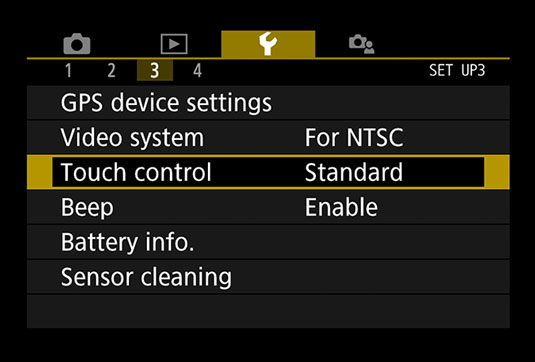 Control the touchscreen response through this menu item.
Control the touchscreen response through this menu item.